Microsoft recently released the new combined registration experience for MFA and SSPR. This steamlined the registration experience and users can sign up by following up step-by-step process. This new portal also improve experience of managing user profile data.
To enable this new experience,
1) Log in to Azure portal as Global Administrator
2) Then go to Azure Active Direcotry | User Settings
3) Then click on Manage settings for access panel preview features under Access panel
4) Click on All under Users can use preview features for registering and managing security info – refresh to enable preview features for all users. If needed we can apply this to selected group of users by using Selected option.
5) Then click on Save to apply the changes.
6) Now it is all ready for testing. I am trying to log in to Azure portal as user. You need to have MFA or SSPR enable for users to test this feature. Also it is not going to apply for users who already have completed their sign up process.
After providing login details, portal says it need additional data.
7) In next page, we can see the new sign up page.
8) If you do not have the app setup in your mobile device, you can download it using Download now link. If you already have it, click on Next to continue.
9) In next page it advice which option you need to select for phone app setup.
10) In next window, it give the QR code to scan using the app.
11) In next window, it verify the app setup.
12) In my demo, I am using the app notification. Once I approve the access via app, it shows up in the page.
13) In my setup I am using 2 authantication methods. So in next page it is give option to setup second option too.
14) The second method will also verify via the same wizard.
15) Once the process is completed, click on Done to complete the sign up process.
16) Once sign up process completed, we can go to new My profile page using https://mysignins.microsoft.com
17) In there using Security info tile user can update the MFA or SSPR settings.
18) Using Recent activity tile we can view user activities in details.
19) Using Password tile user can change the password.
This is still under public preview, which means there can be further enhancements before the actual release. But it is not too early to enjoy the new enhancements it already have. This marks the end of this blog post. If you have any further questions feel free to contact me on rebeladm@live.com also follow me on twitter @rebeladm to get updates about new blog posts.

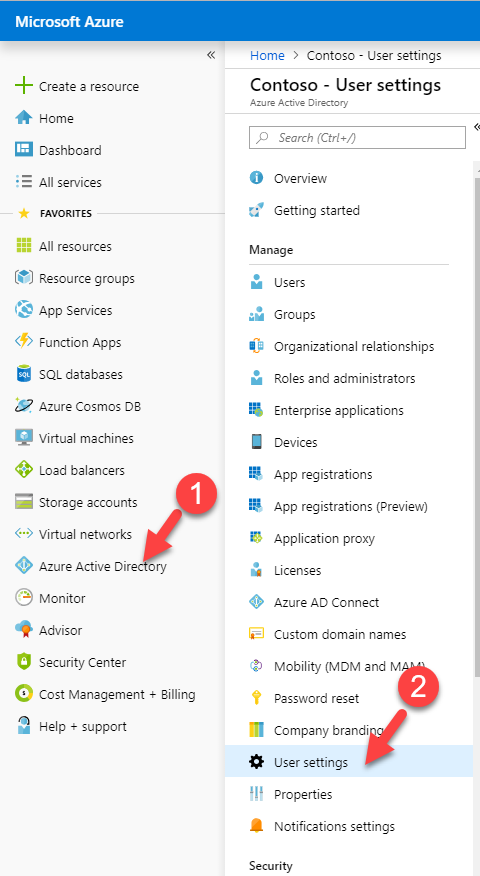
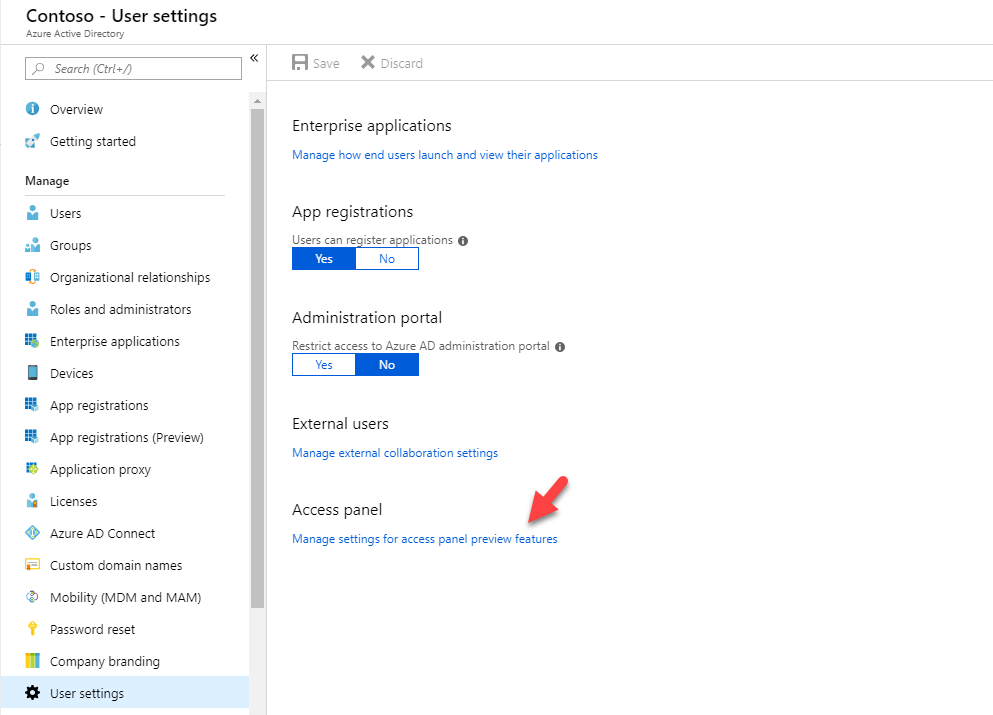
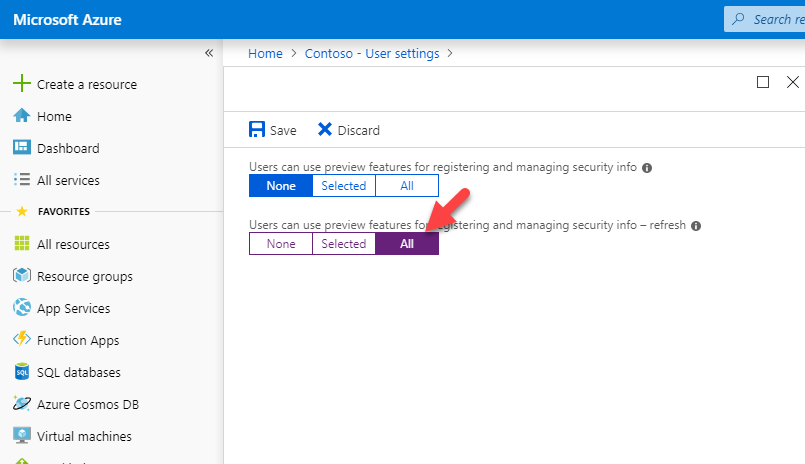
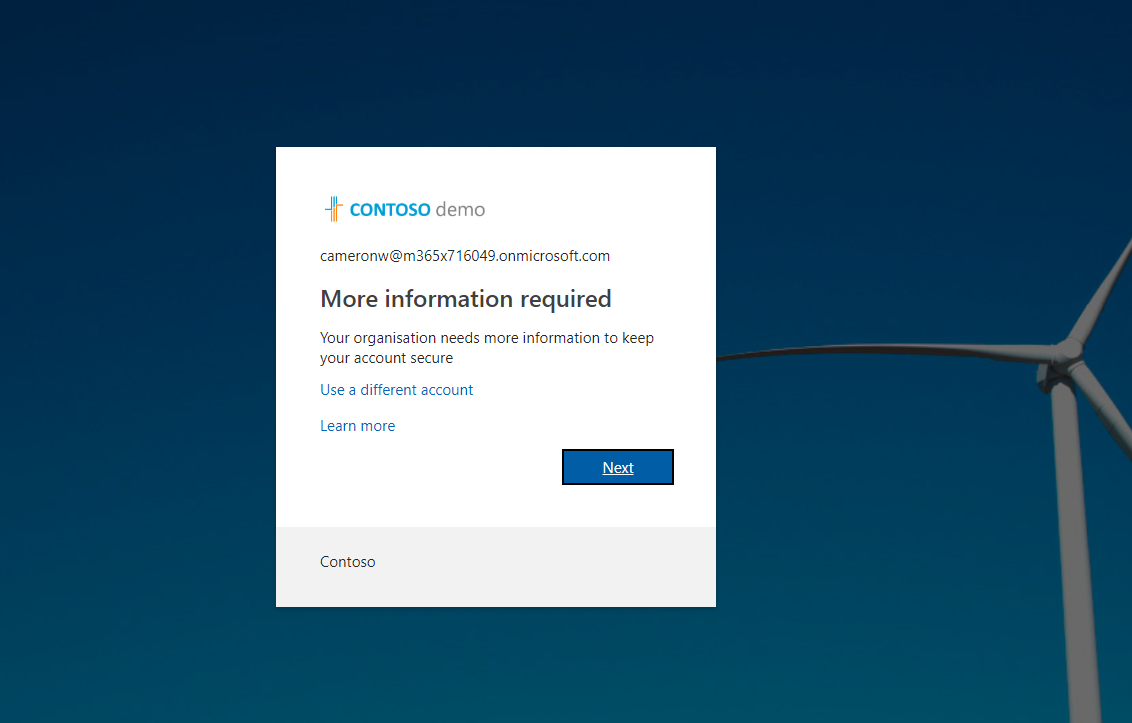
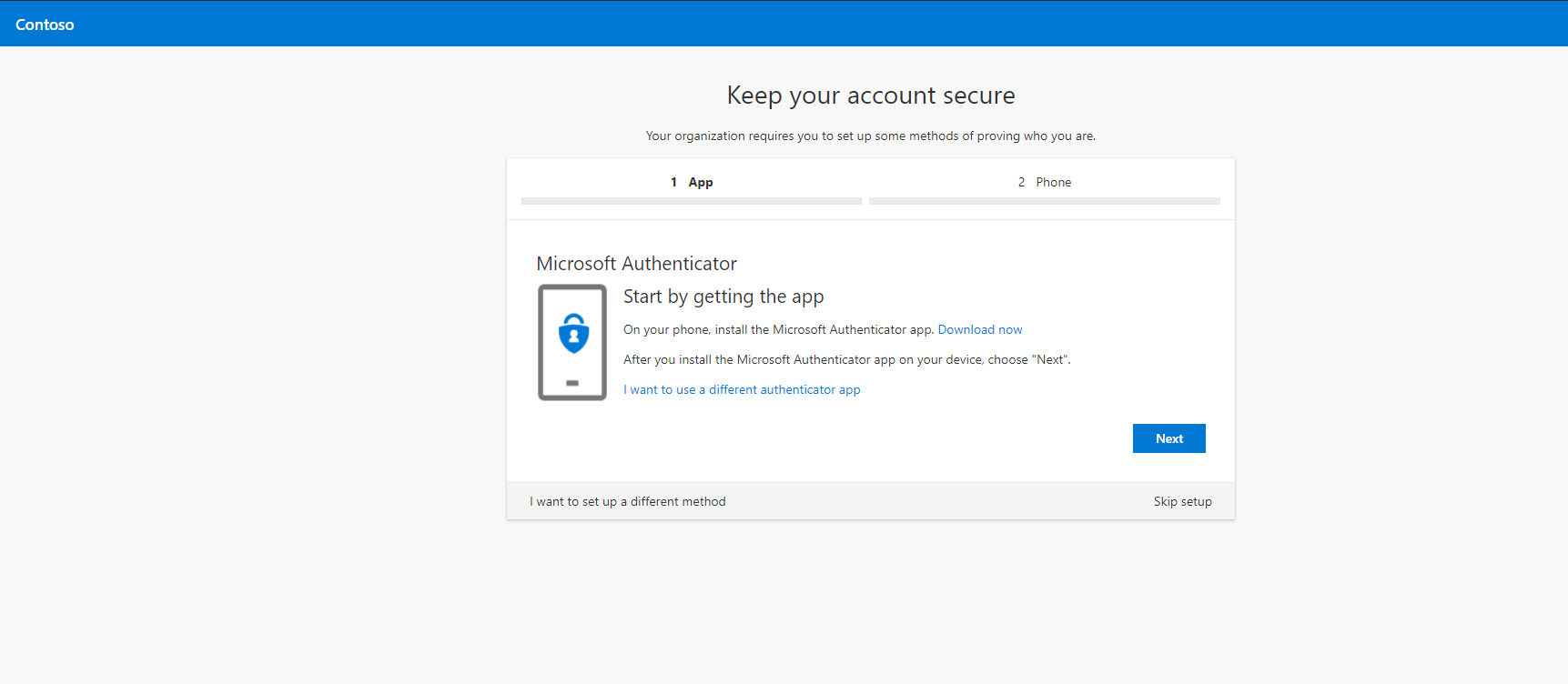
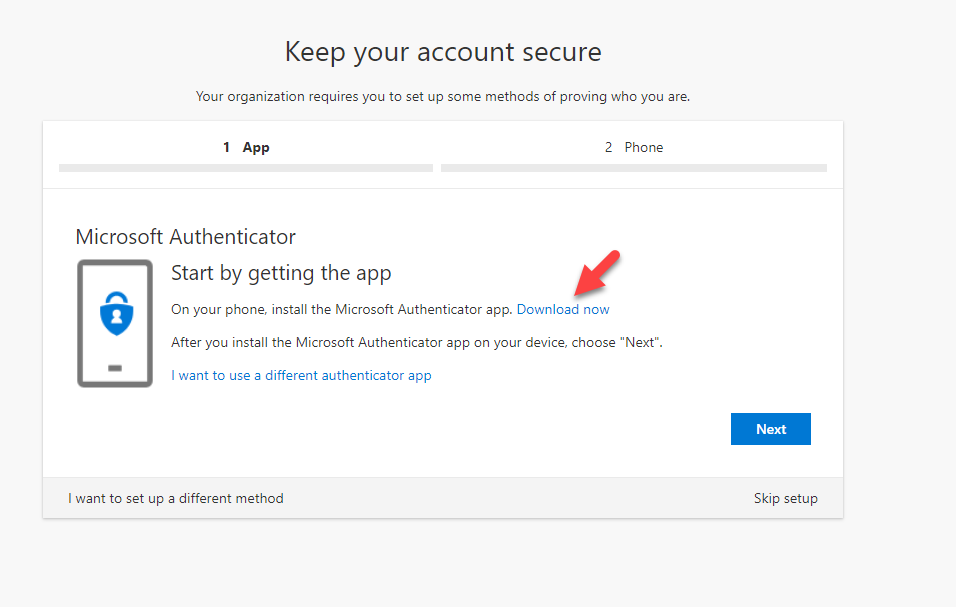
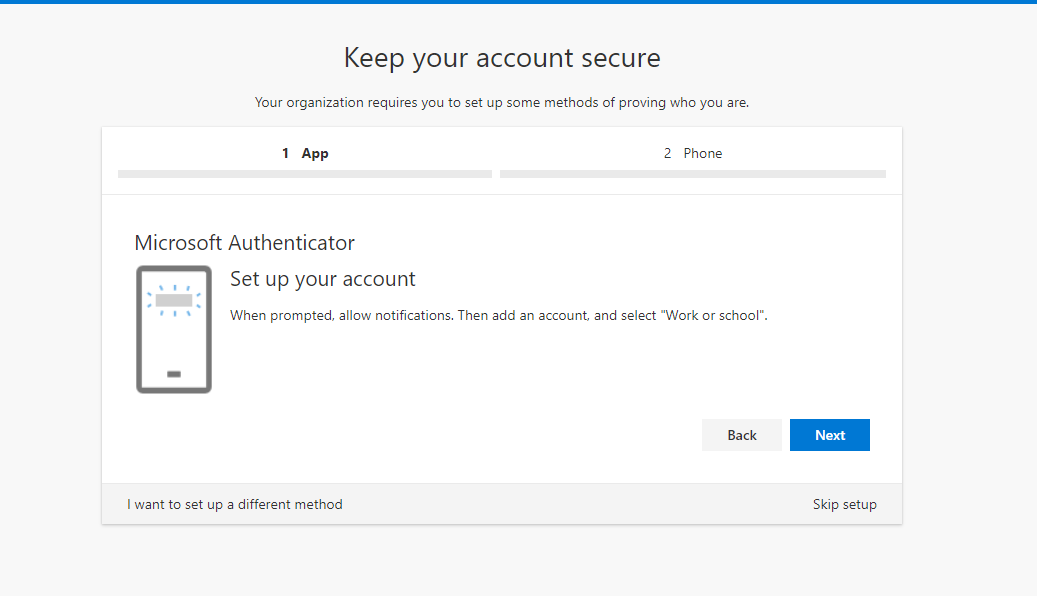

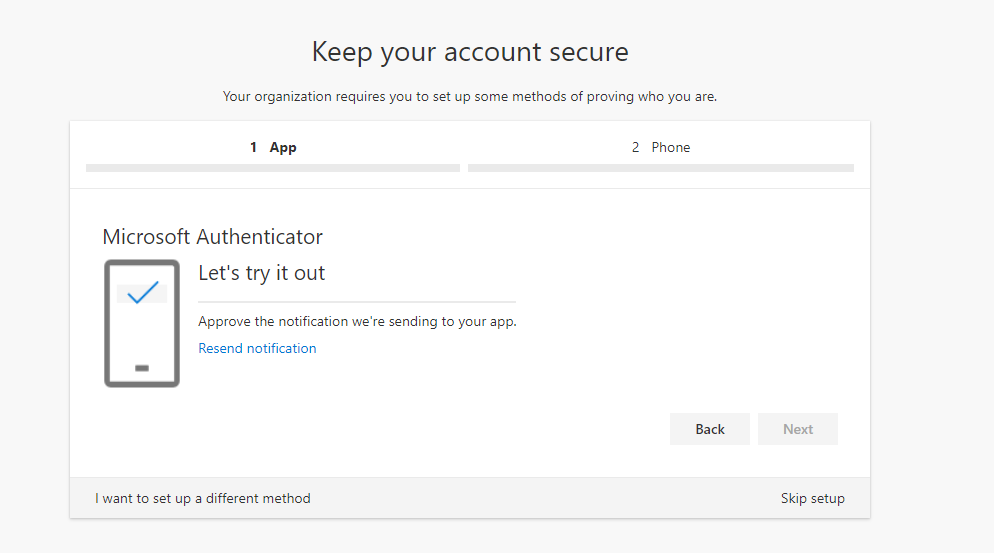
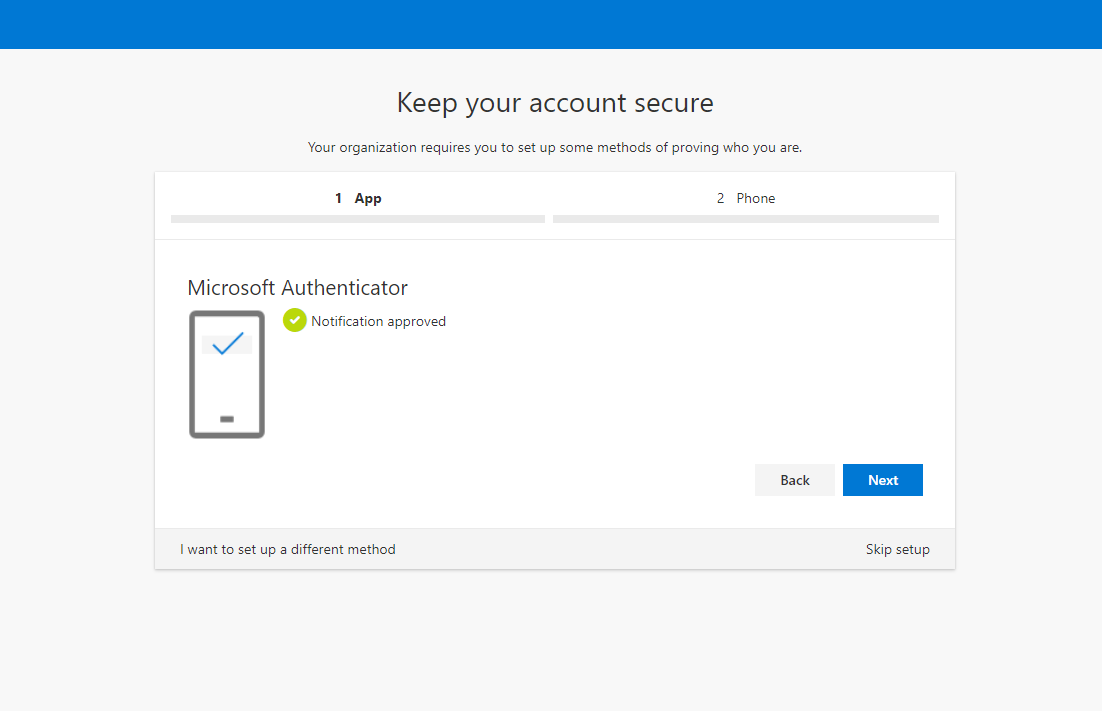
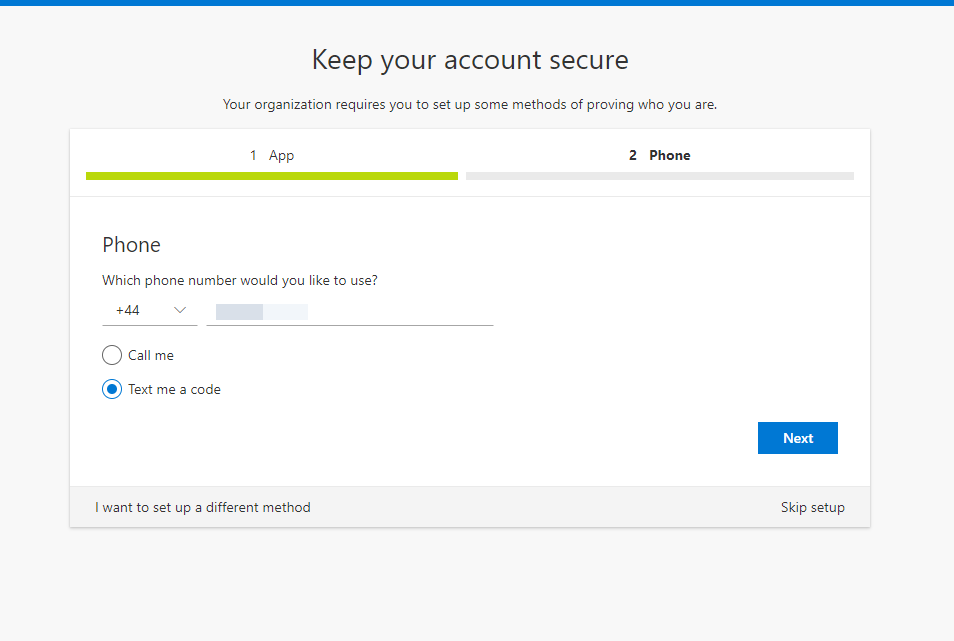
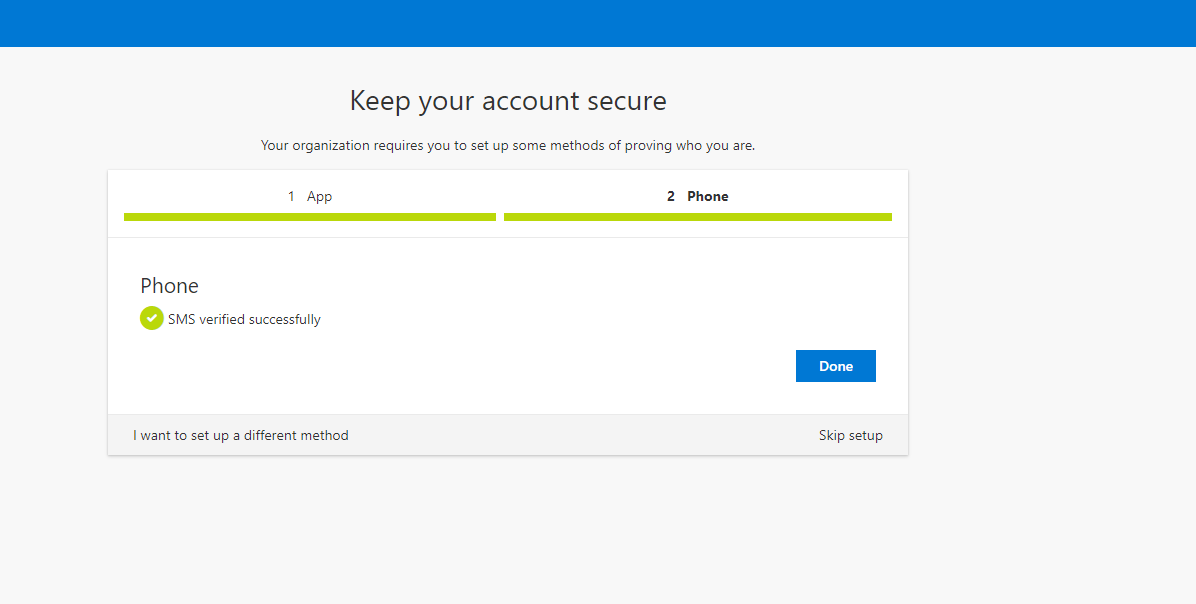
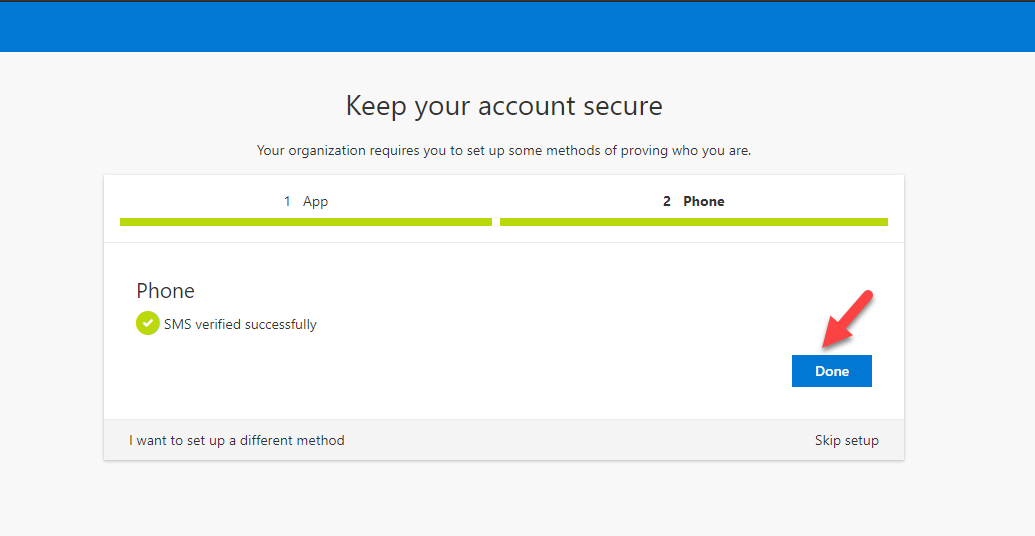
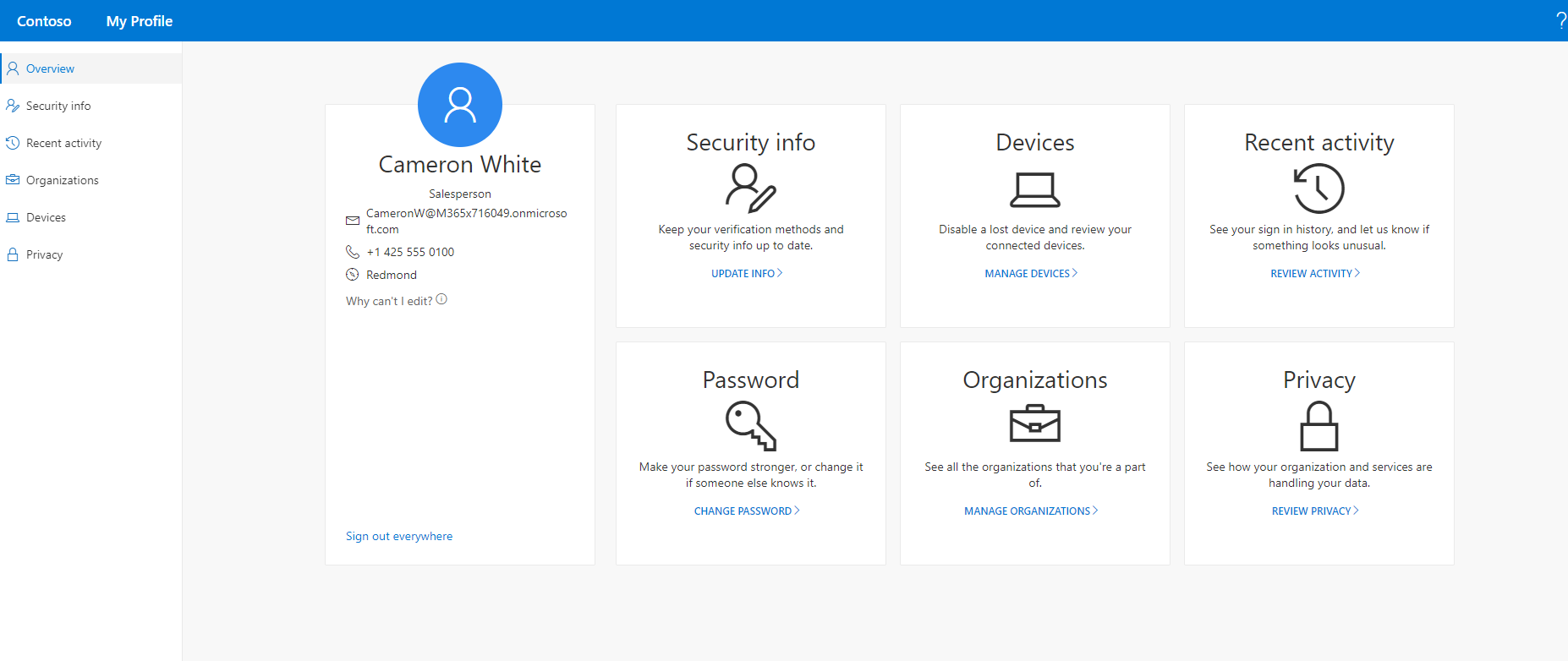
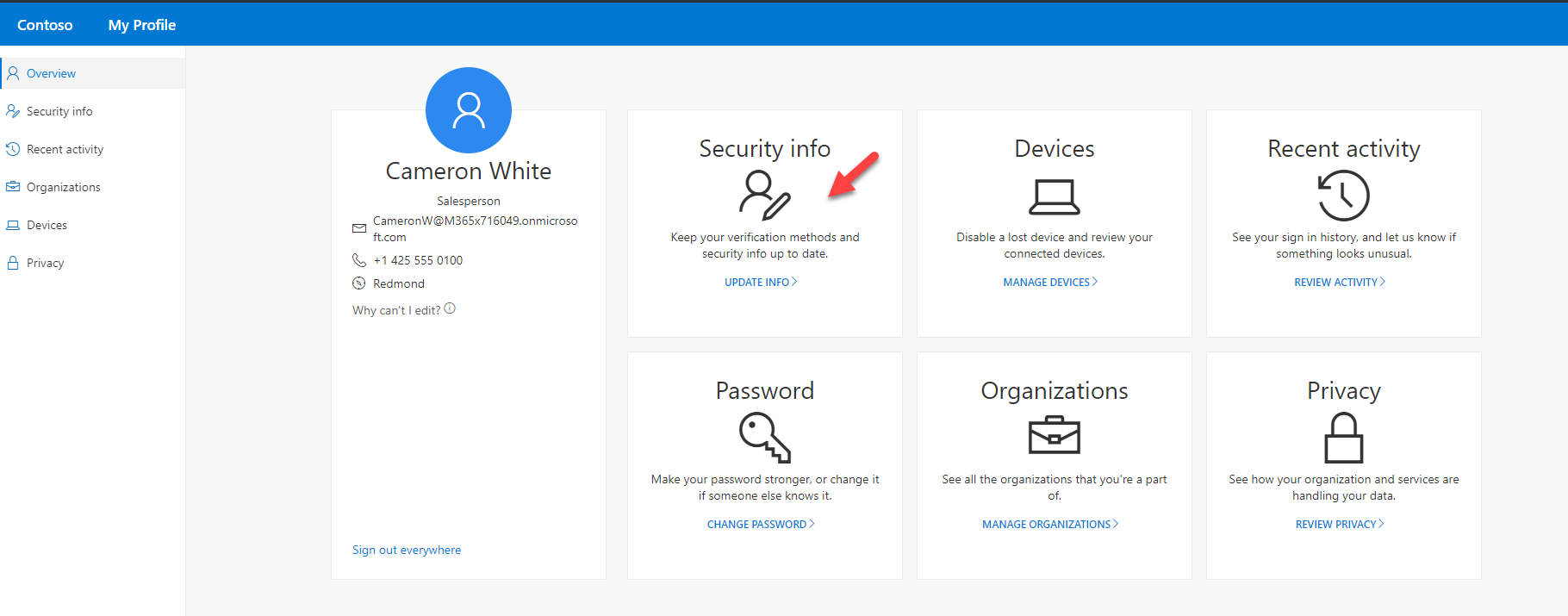
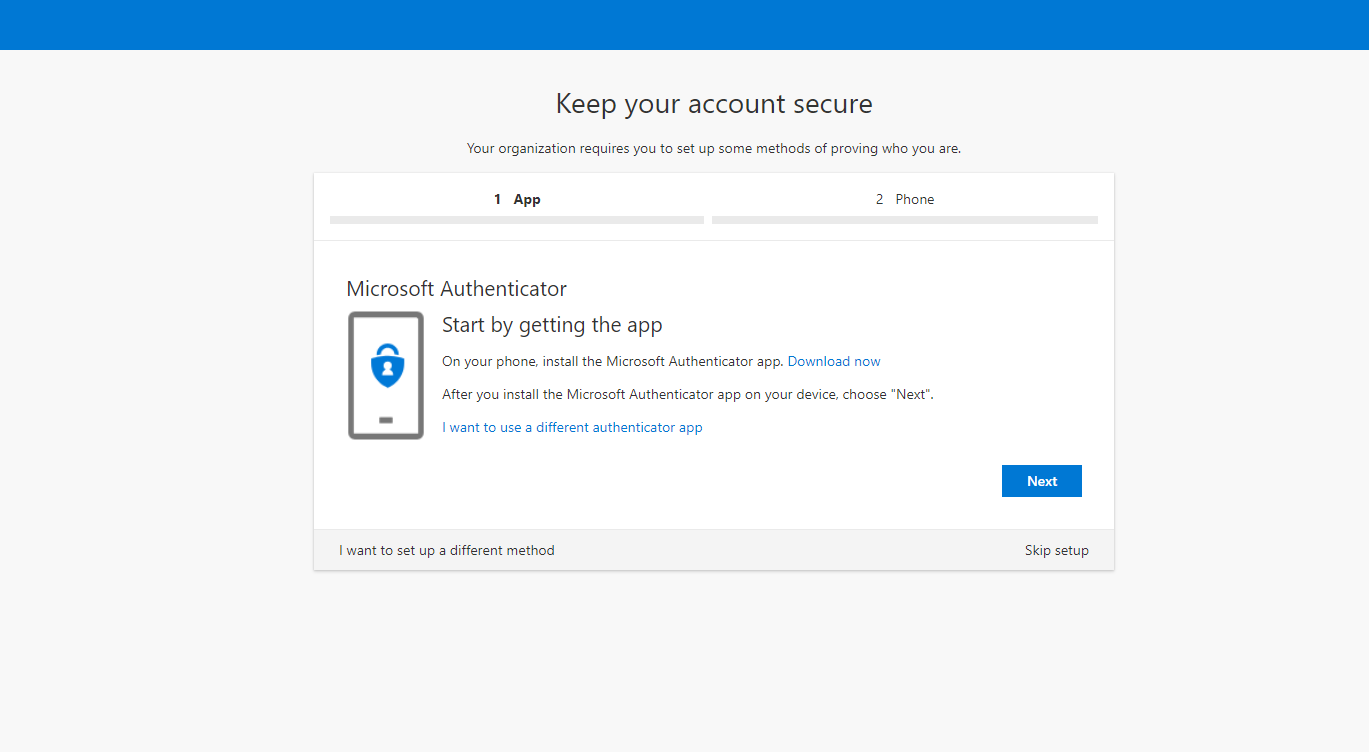
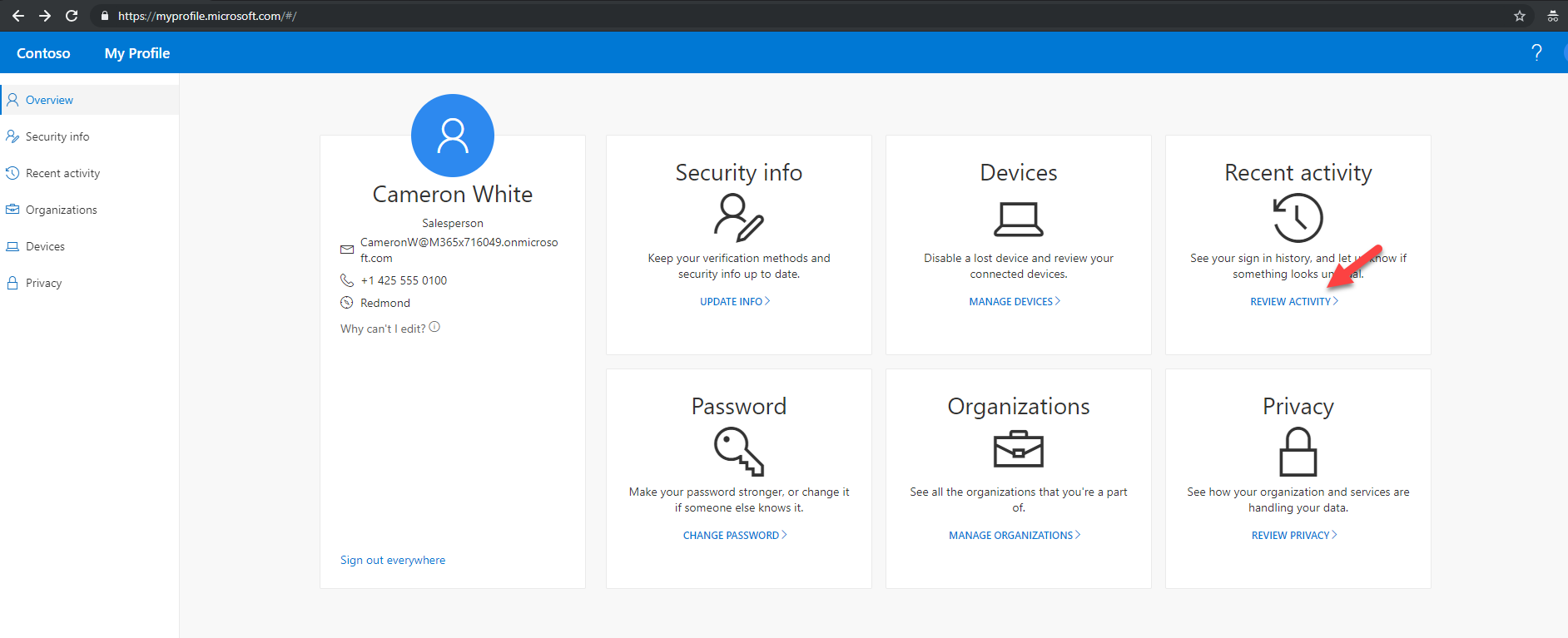
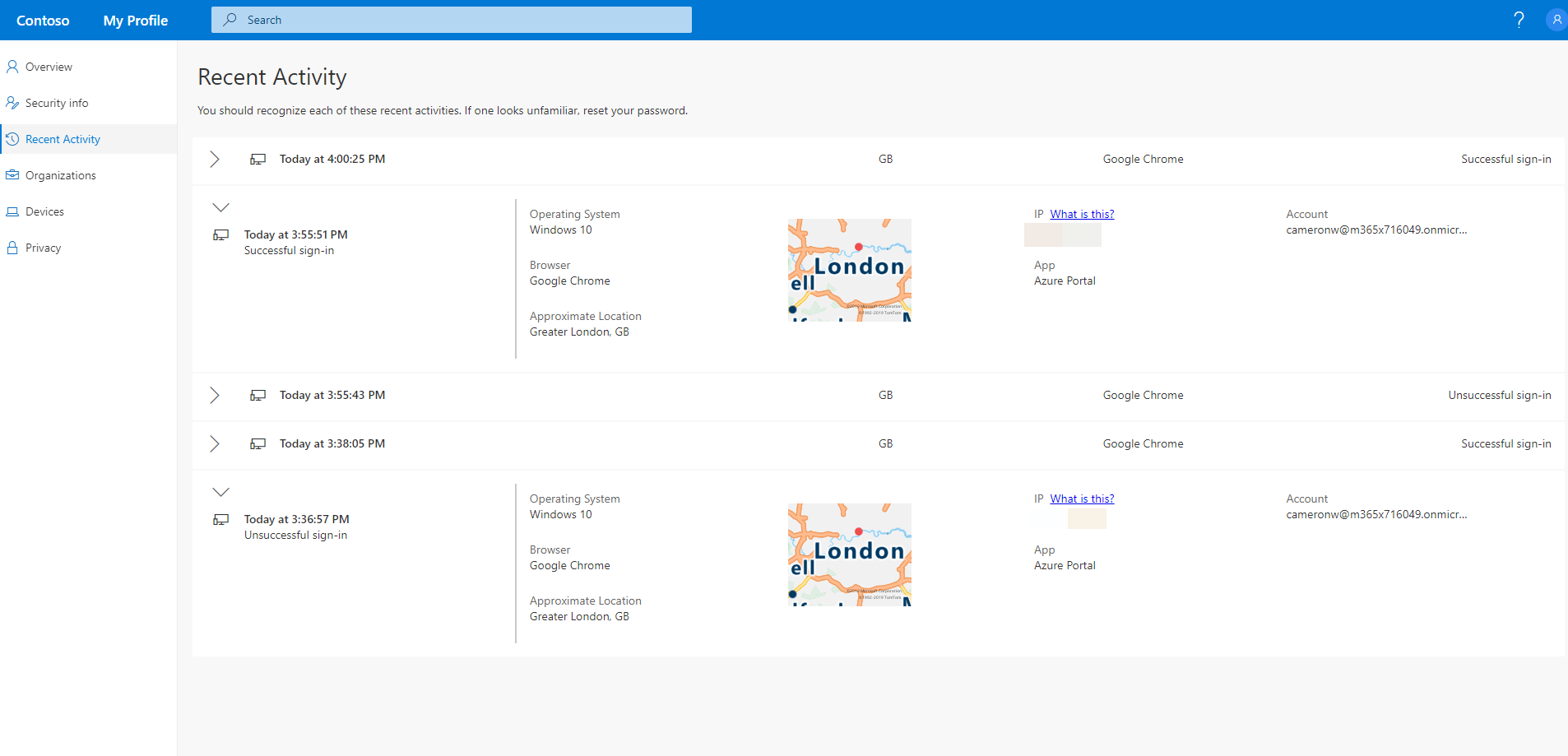
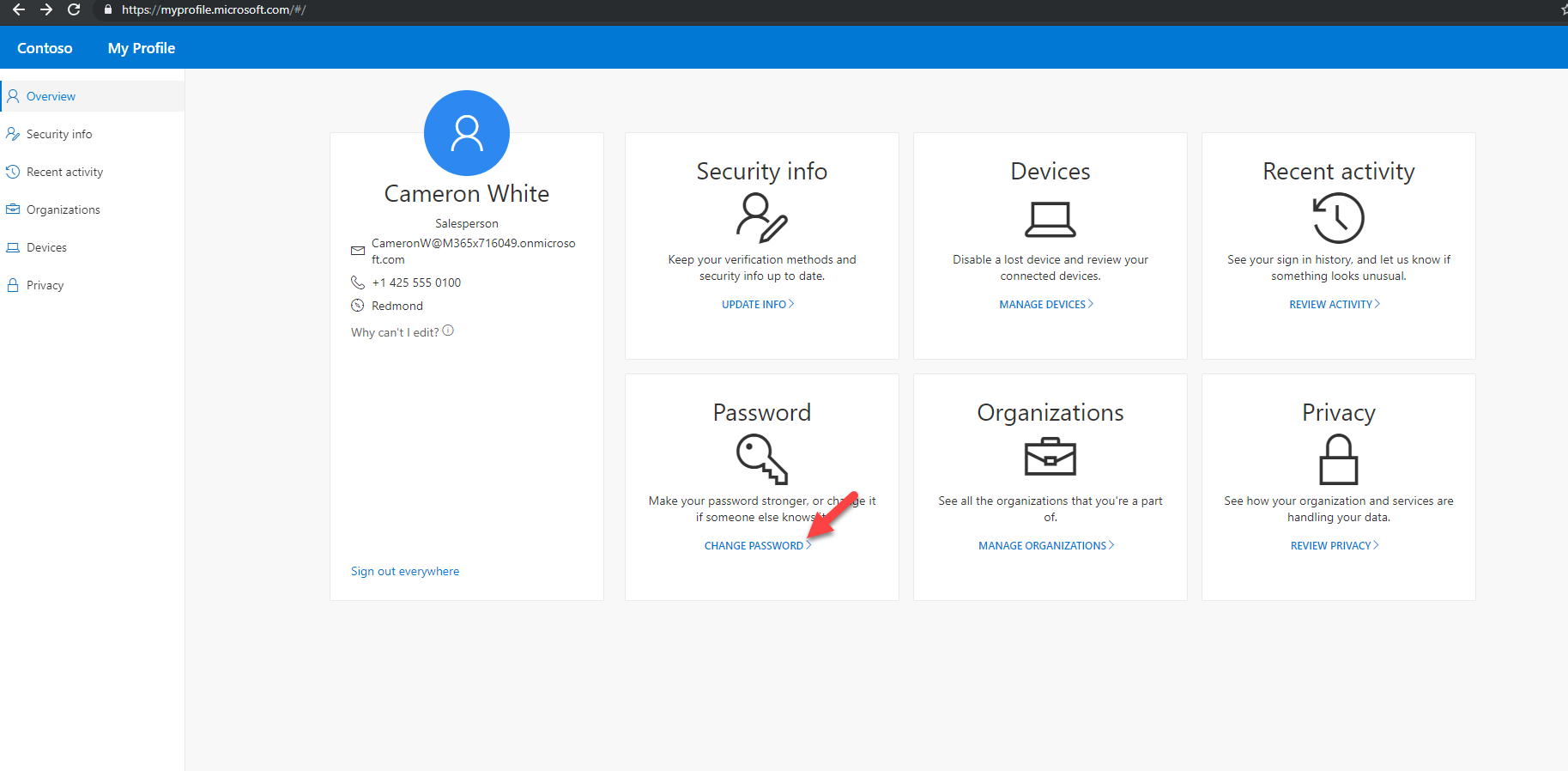
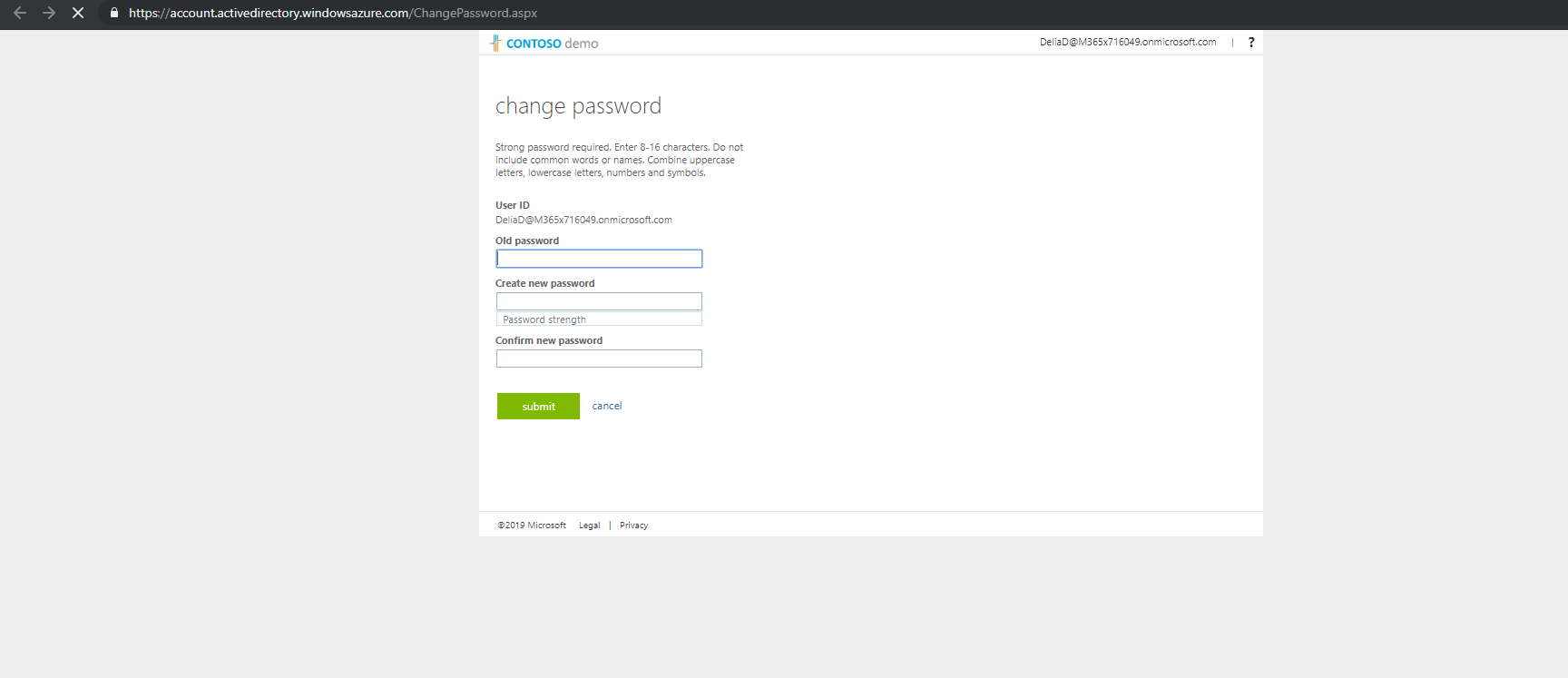


1 Comment