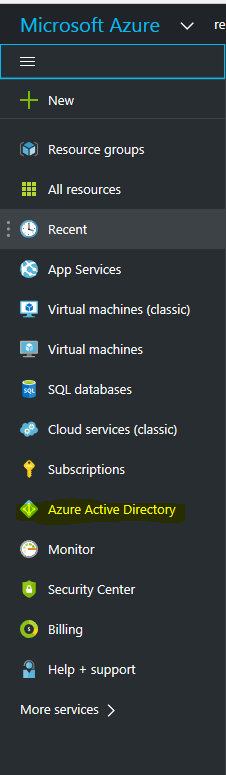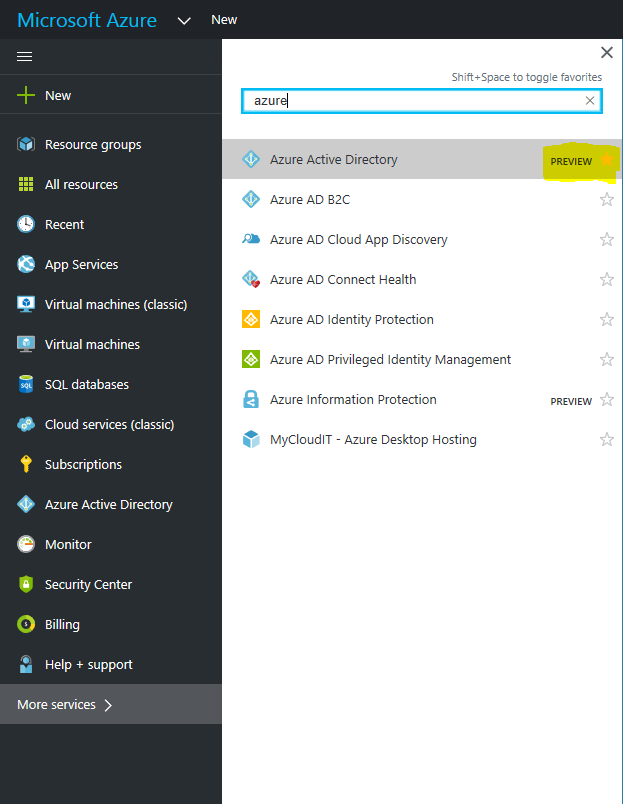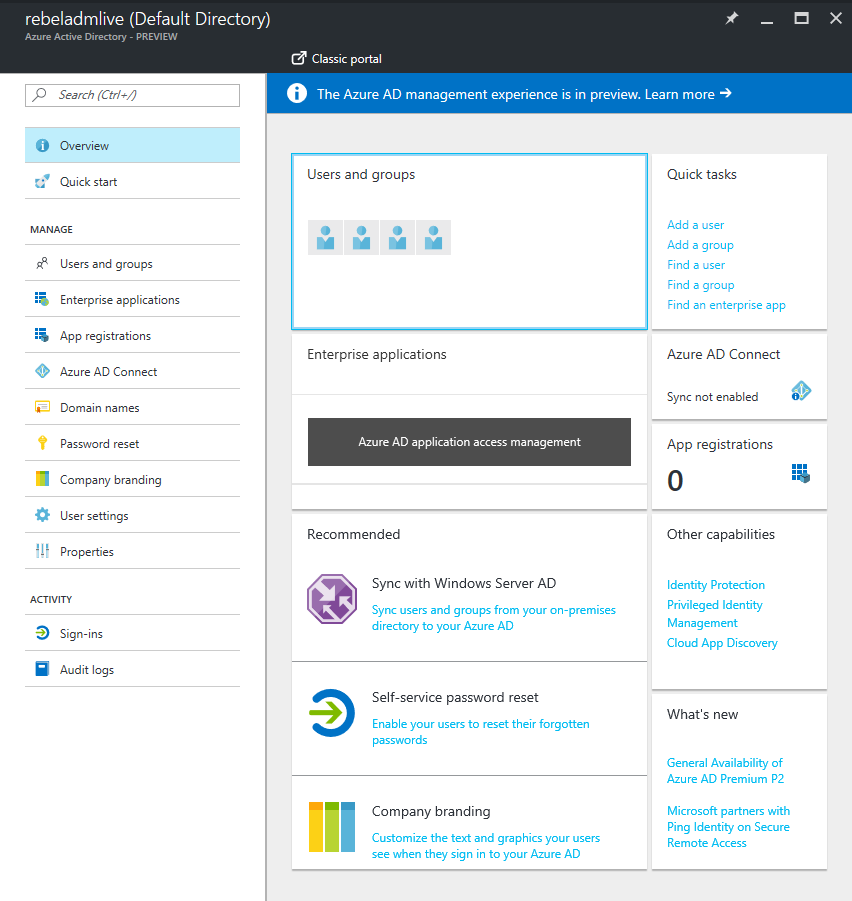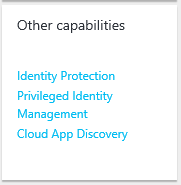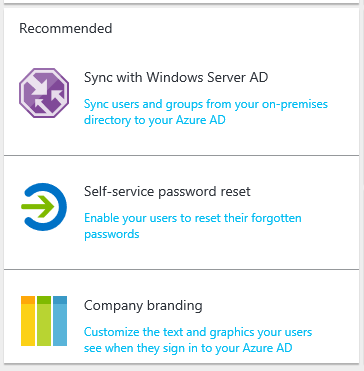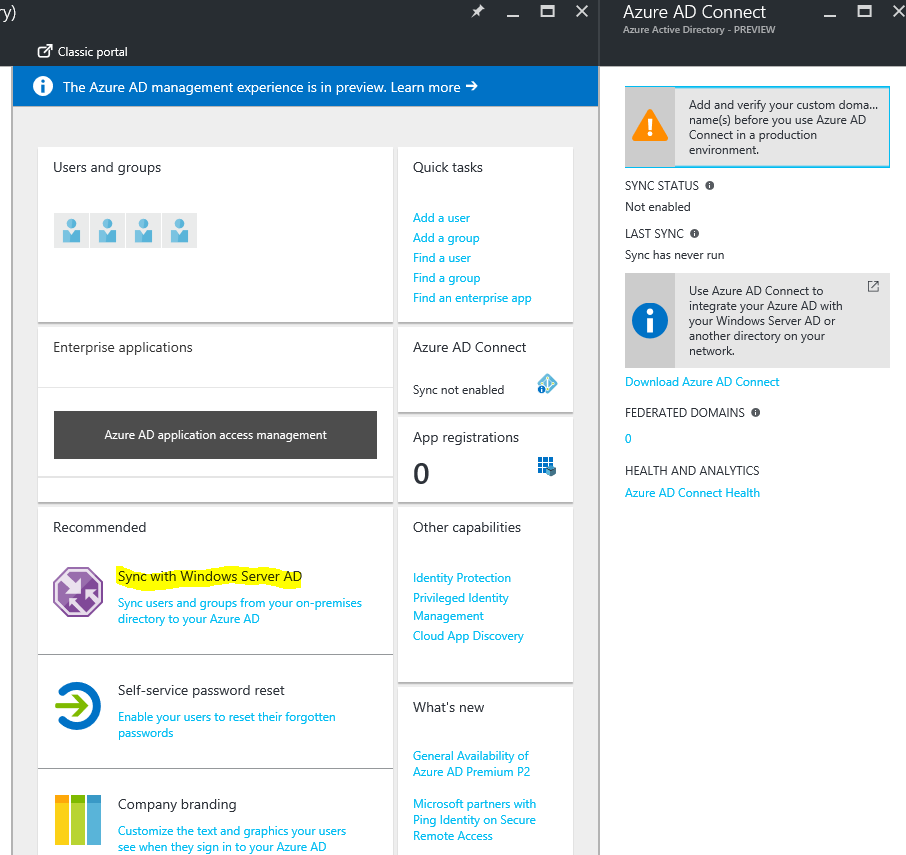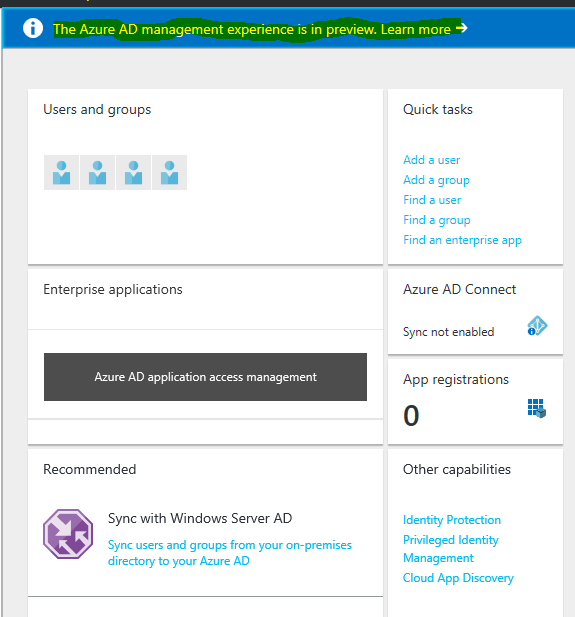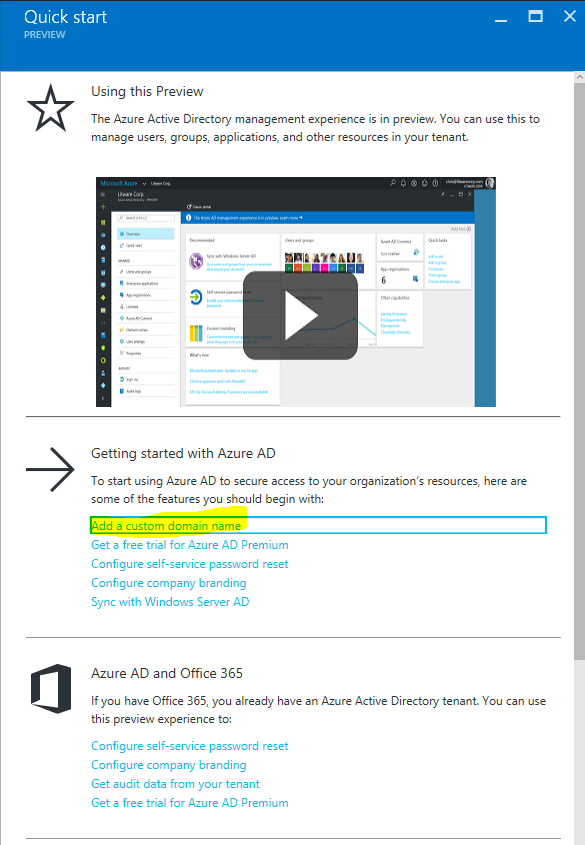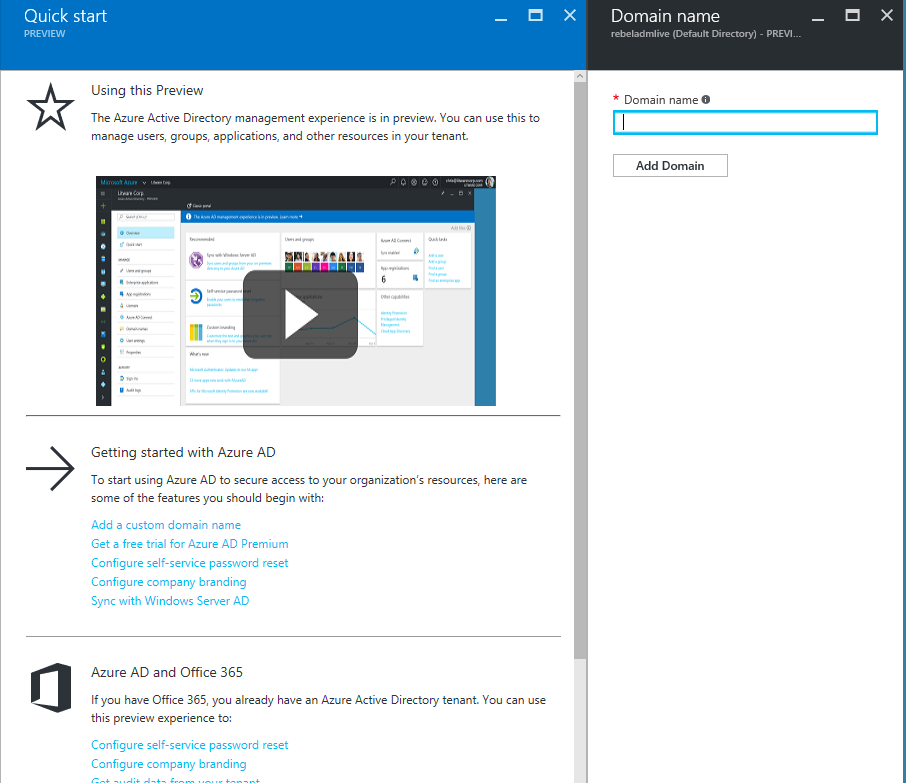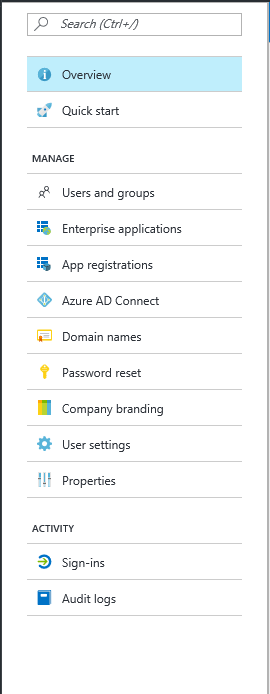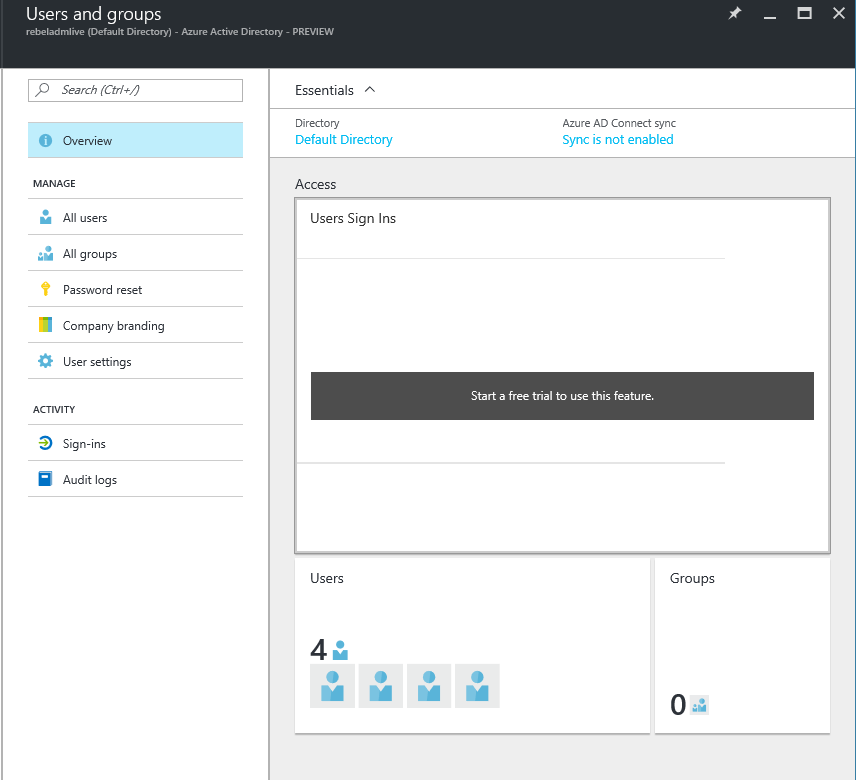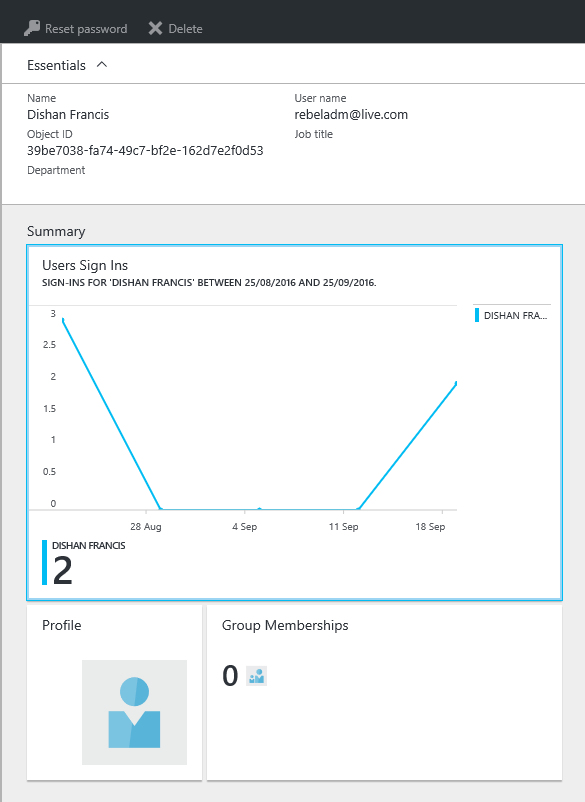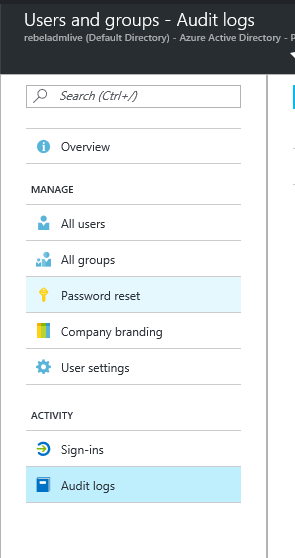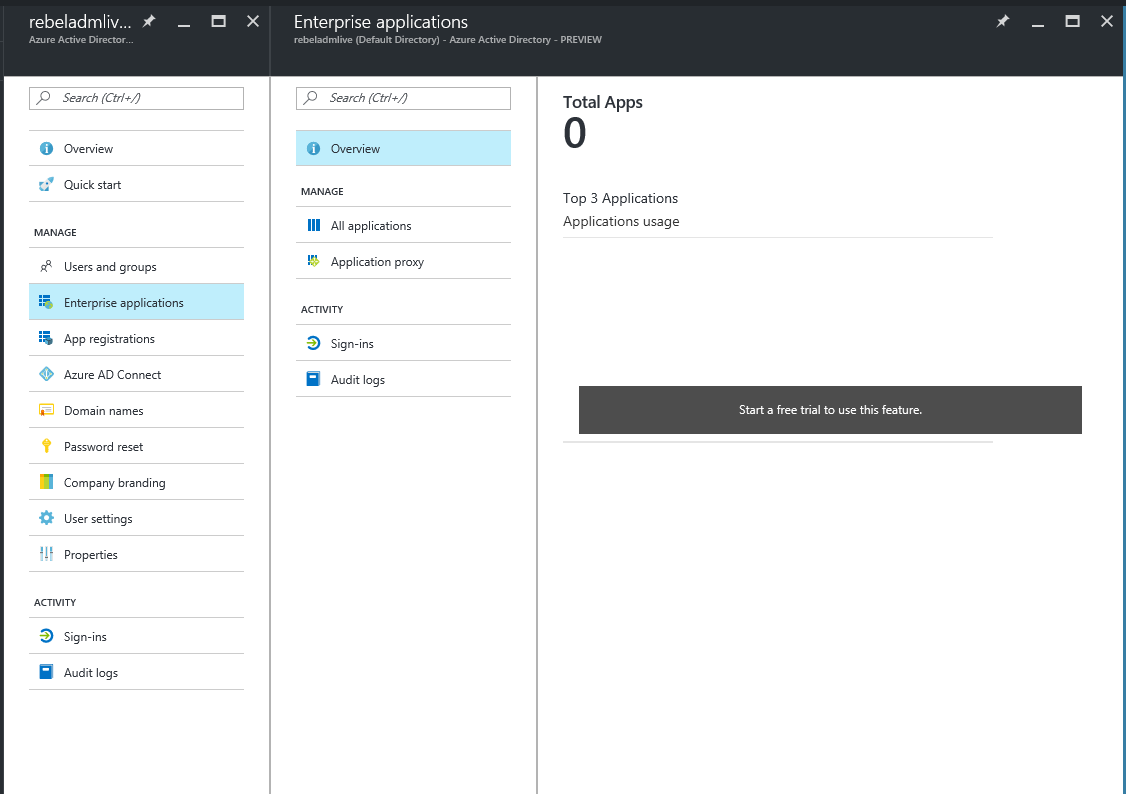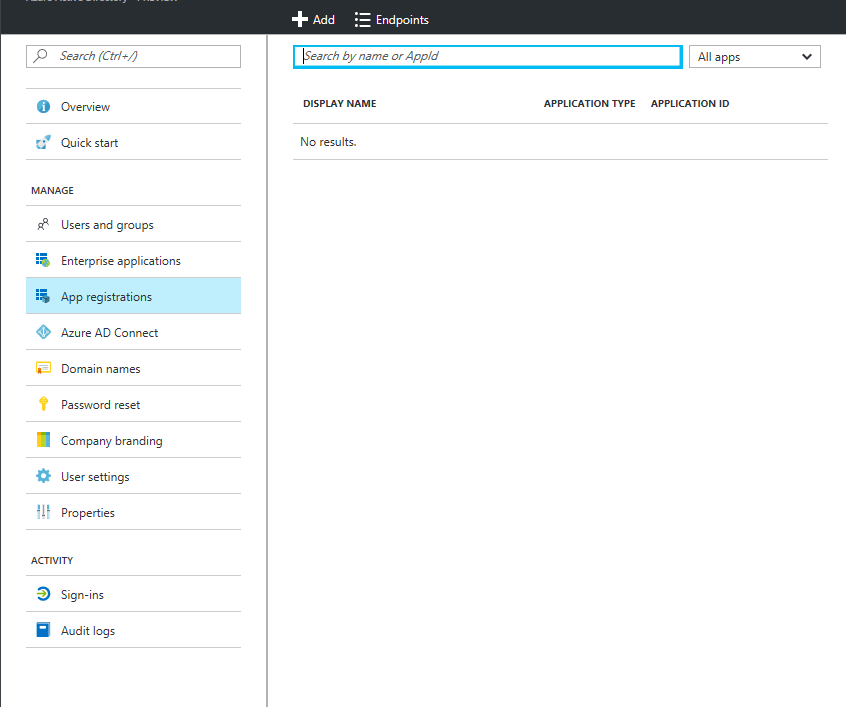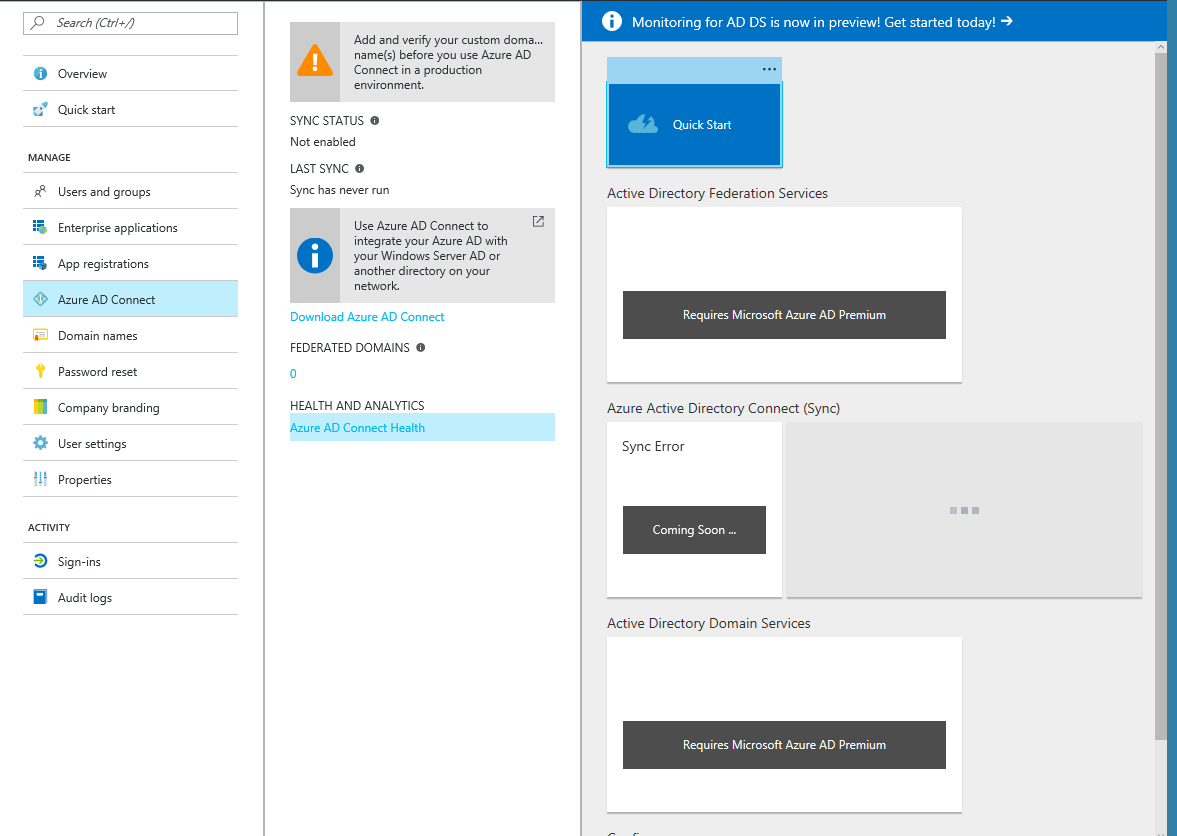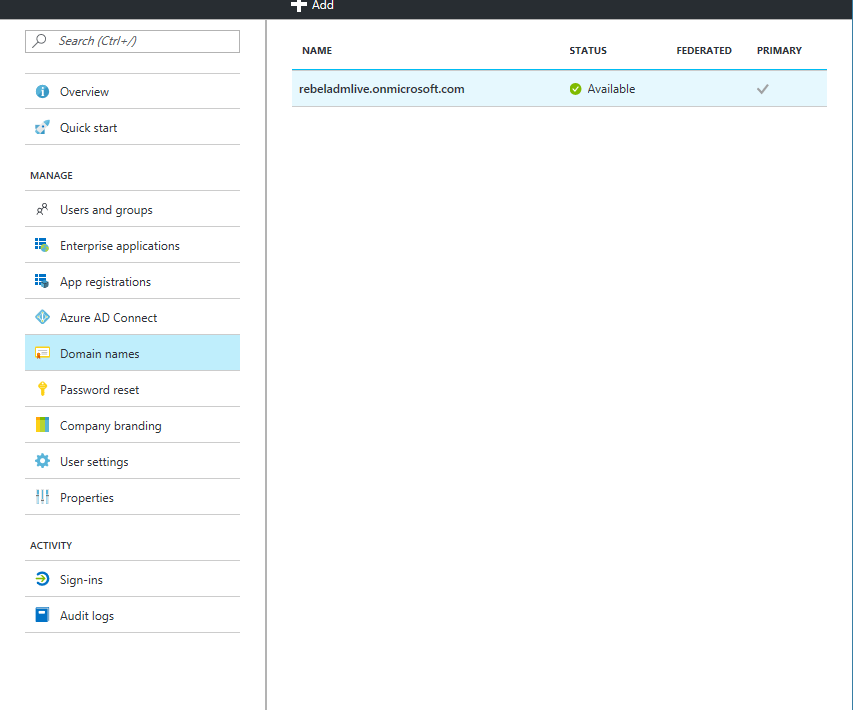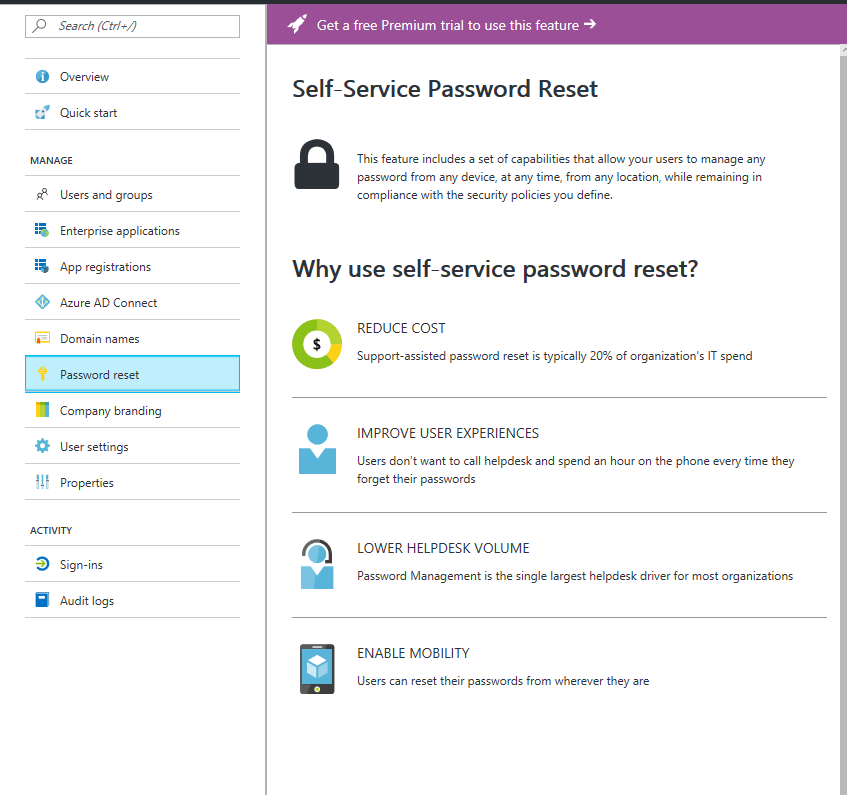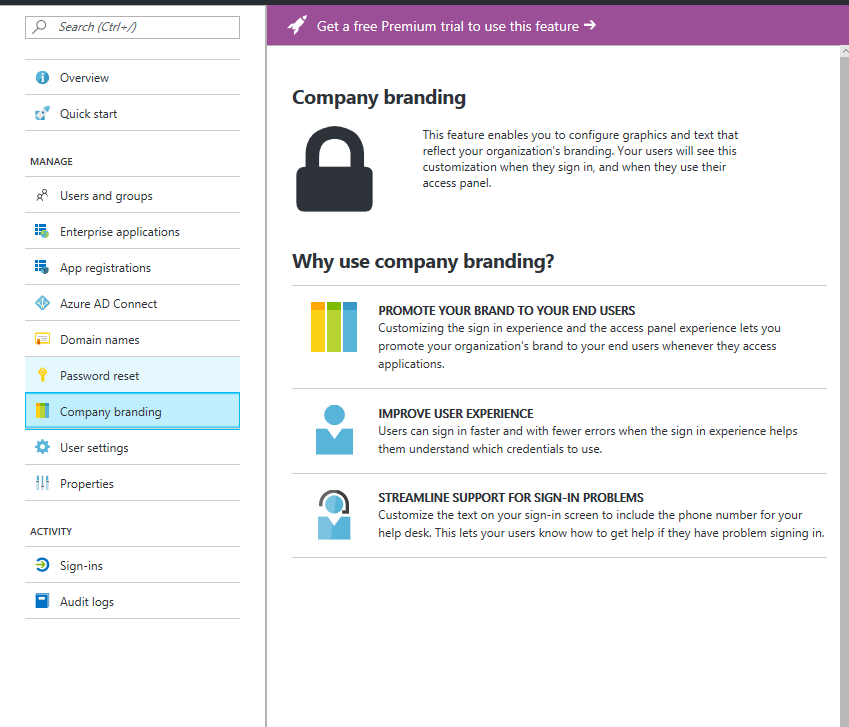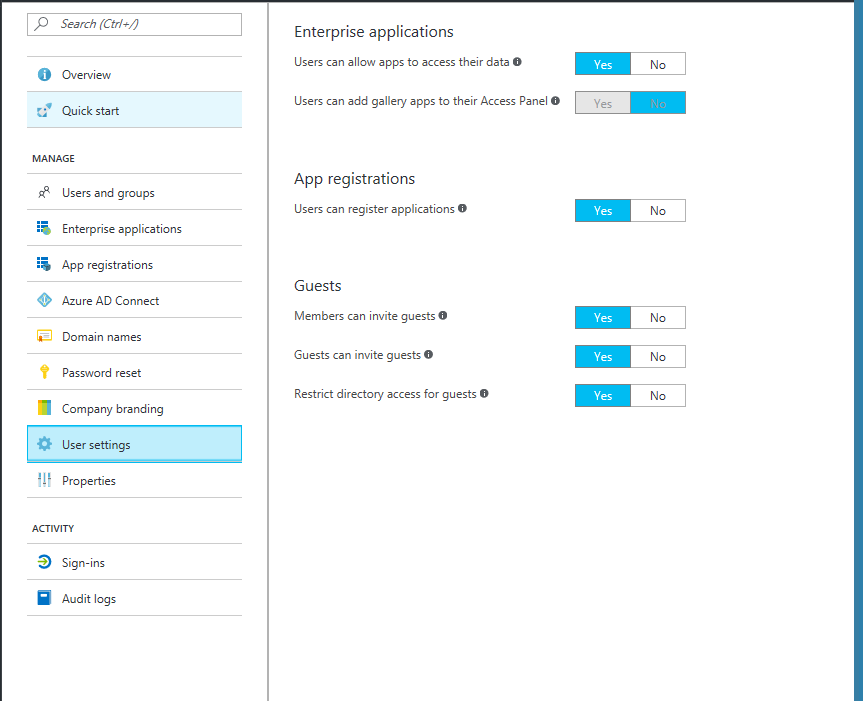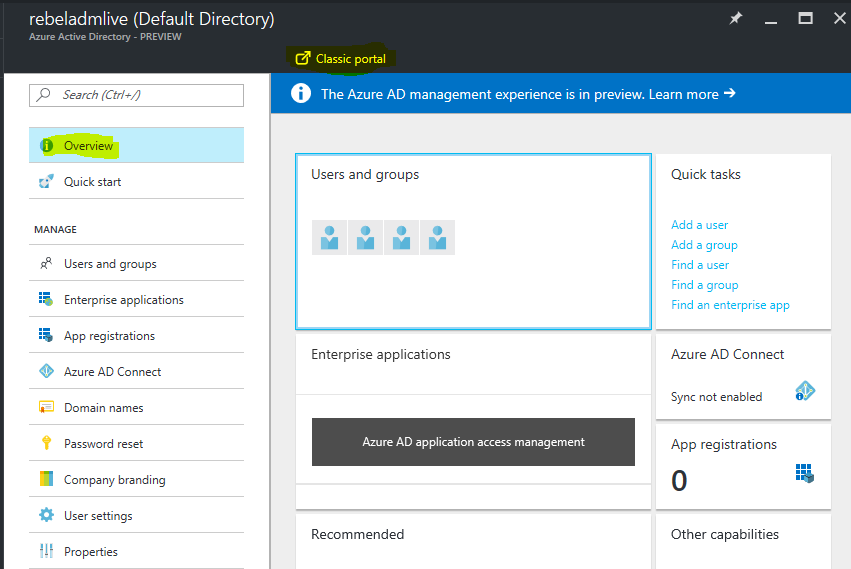Azure Active Directory management experience now in preview. This is very big step as now in one place you can management all your azure active directory related functions. Previously we had to move through few screens to access different AD related functions. For example, if I need to access identity management or Azure AD connect health both functions are in different pages. Navigation was painful sometime. But now it’s all integrated in once console. You also do not need to go to classic portal anymore to access Azure AD. And more importantly monitoring and reporting is nicely integrated and its allows to review the health of your azure AD infrastructure more sufficiently. Idea of this post is to show you these functions available in preview.
Azure Active Directory Portal Experience
To access the Azure Active Directory management experience preview, log in to azure portal and click on the azure active directory from the left hand options.
If it’s not there go to more services and then type azure active directory. It will list the option down and click on the yellow start next to name to add it to the above list.
The initial tile contain links to different options and also quick links to the functions such as add users, add groups, access application and quickly check the health of azure AD connect.
Other capabilities tile gives links to feature such as PIM and IM.
Recommended tab gives you recommendations to make your setup better. Beauty is if you click on each link it will directly bring you to the task to enable or configure it
In the top if you click on the notification it will bring you to the page where it lists down more info about preview and quick links to setup your Azure AD infrastructure.
The right hand navigation link to different section.
Users and groups link will bring you to the section where you can manage your users and groups. What I like is it’s also list all the associated functions for the feature such as password reset.
By clicking on a user account it will list down its activities, group membership and profile details. Also in same page it has option to reset password or even to delete.
Under the activity you can review sign in and audit logs.
Enterprise application option will bring you to the page to review your application usage under the directory.
App Registration option will bring you to manage your app registration
Azure AD Connect link will give you option to setup the initial sync or to manage already setup sync. Also it gives links to load up the azure AD connect health
Domain Names option allow you to manage your domain names. You can add domain names, delete names etc.
Password reset option gives you option to setup/manage the self-service password reset feature. By the way you need Azure premium subscriptions to use this feature.
Company branding option – this is really useful feature. There you have options to customize the login pages using company own logo, texts etc.
User settings are to manage the user privileges to the azure active directory instance.
Last but not least if you still wish to manage azure AD using classic portal you can navigate it to it using classic portal option
This new feature is really big improvement for the Azure AD management and hope lots of you agree.
If you have any questions, feel free to contact me on rebeladm@live.com