I am sure every engineer knows how “Local Administrators” works in a device. If it’s a device in on-premise Active Directory environment, either domain admin or enterprise will need to add it to Administrators group. if it’s a workgroup environment, another user with local administrator privileges will need to add additional users to Administrators group.
If it is Azure AD join device, Azure Global Administrators and Device Owner have local administrator rights by default.
Azure AD allow to define local administrators in device level. however, this is a global setting. If it is need to handle in device level, still you need to login from an account which already have local administrator rights and then add additional users.
Let’s see how we can do this.
1) Log in to azure portal as Global Administrator.
2) Then click on Azure Active Directory and the Devices.
3) Then click on Device Settings
4) By default, Additional local administrators on Azure AD joined devices setting is set to None. click on tab Selected to enable it.
5) In my demo, I am going to make user RA886611@therebeladmin.com local administrator for devices. To do that click on Selected option.
6) In new window click on Add members to add users.
7) From the list find the relevant user and click on it to select. Then click on Select
8) Then click on OK
9) Finally click on Save to apply the settings.
10) To Test this, I logged in to a Azure Domain Joined Device as RA886611@therebeladmin.com
11) Now to test it, I trying to launch PowerShell console as Administrator. If it works, I shouldn’t get login prompt.
12) As expected it didn’t ask for admin user name and password as logged in user now have local admin privileges.
13) Also, when needed, using Remove Members option in Local administrators on devices page, we can remove the users from local administrator group.
This marks the end of this blog post. If you have any questions feel free to contact me on rebeladm@live.com also follow me on twitter @rebeladm to get updates about new blog posts.


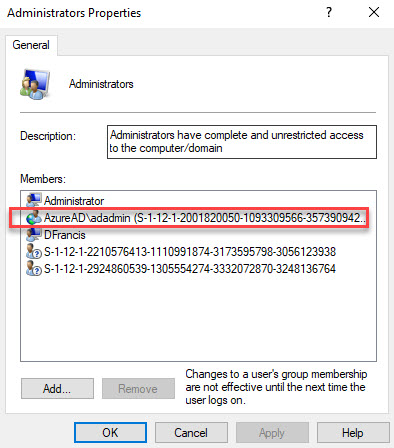
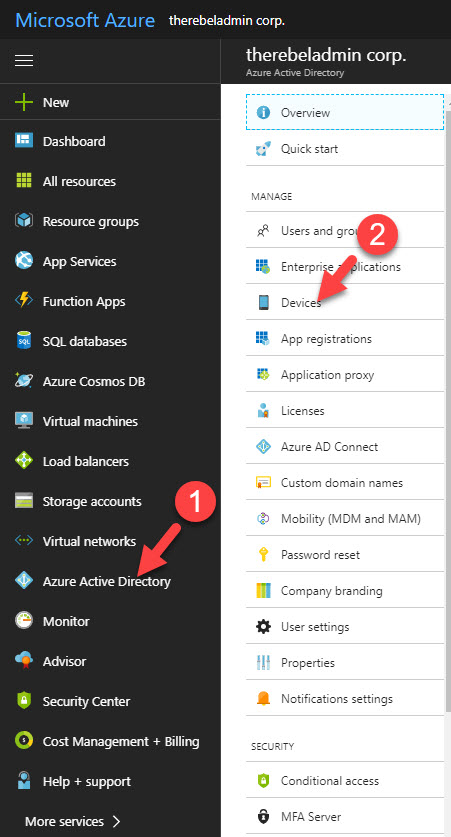
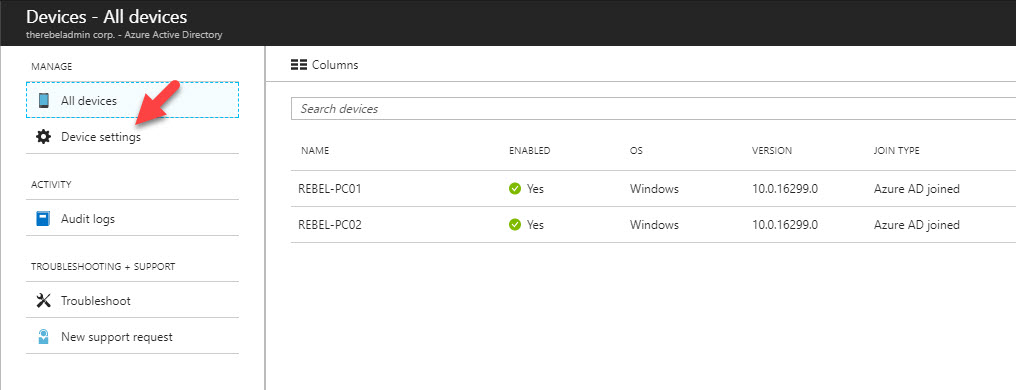

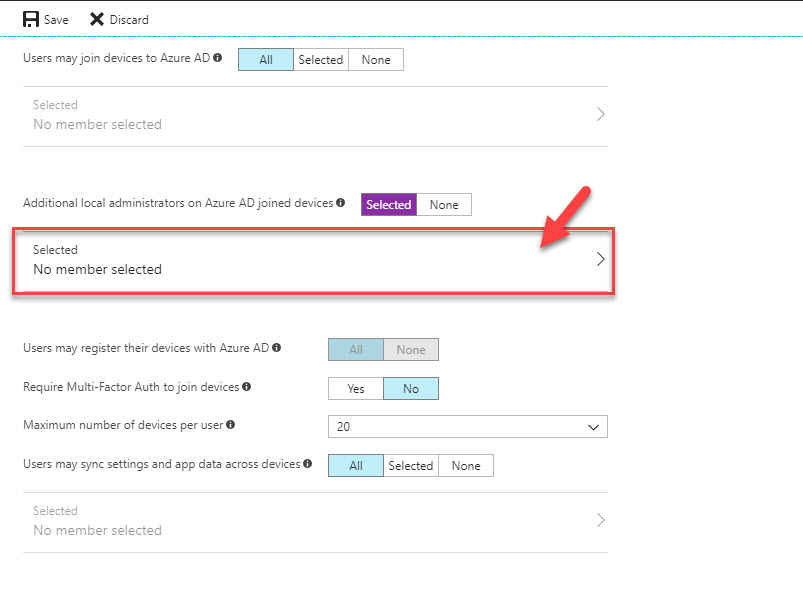
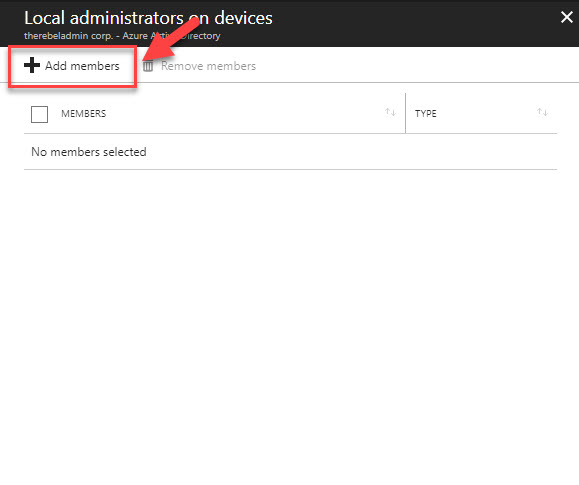
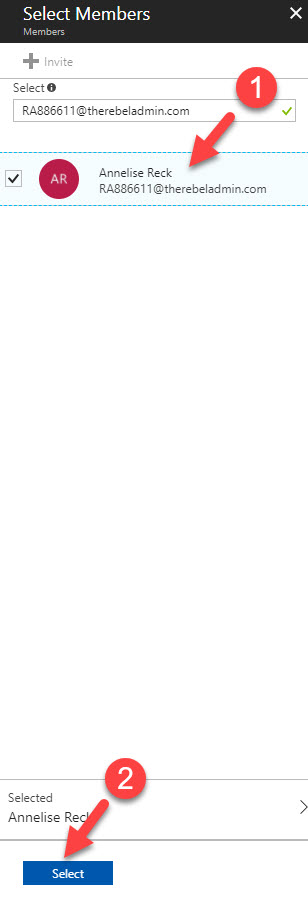
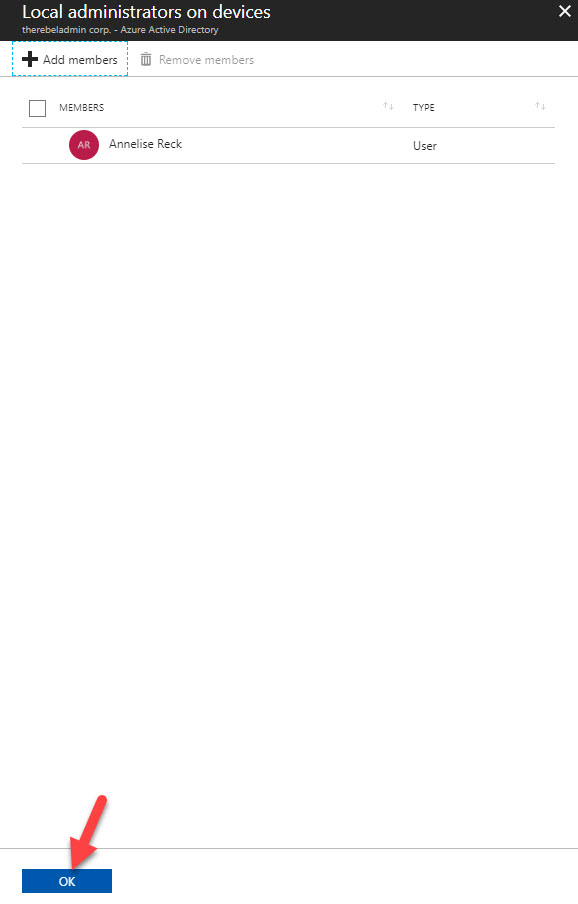

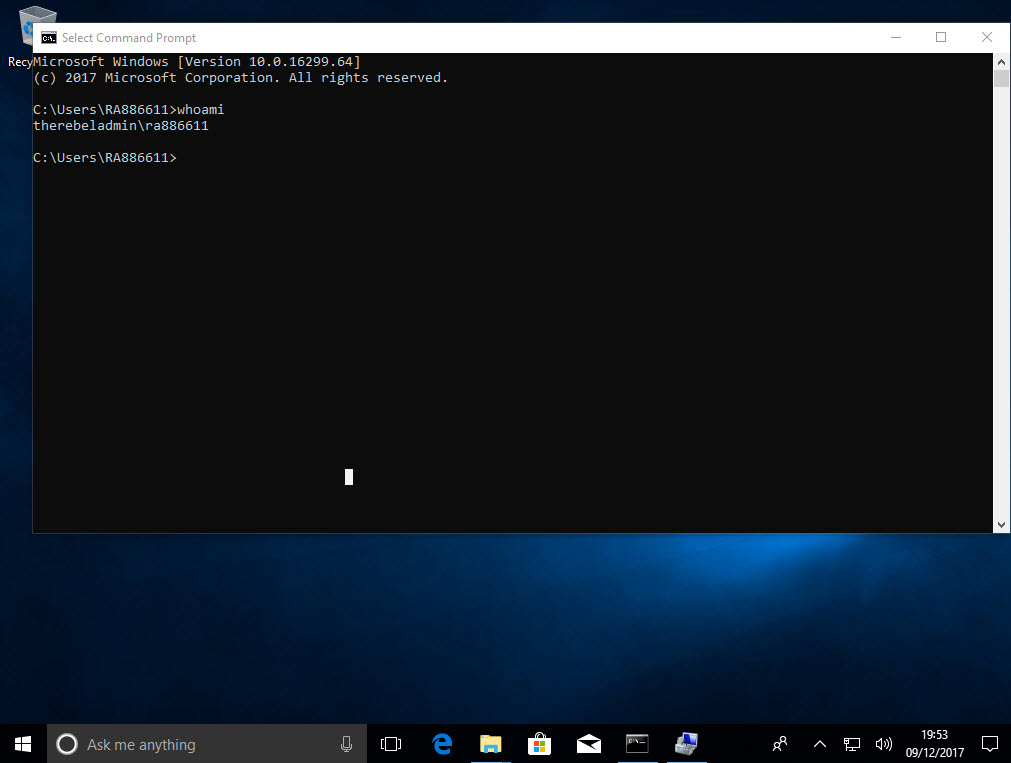
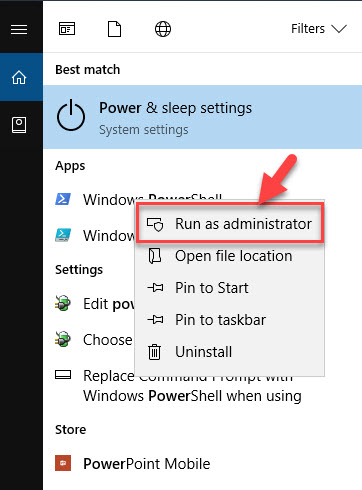

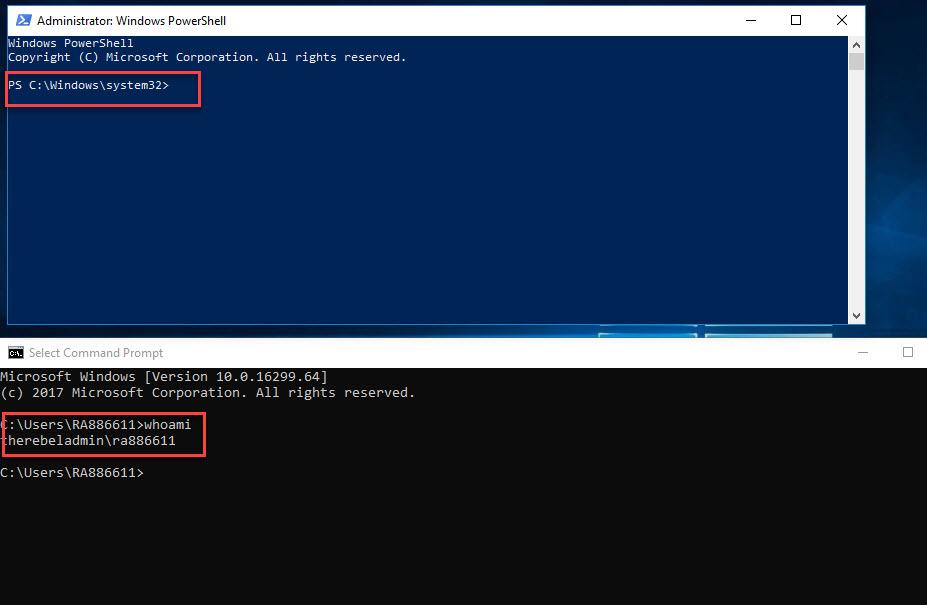
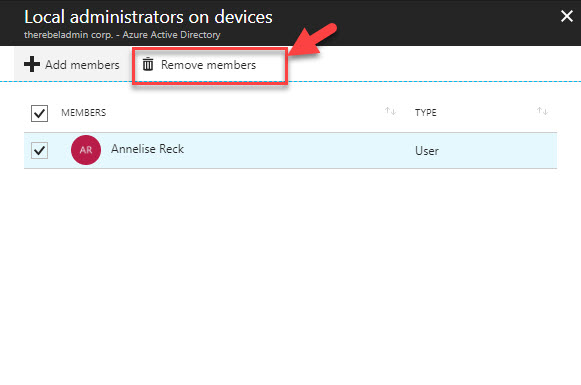


great explanation. been looking for such simple & effective explanation all over the internet. Thanks much for sharing this.
How long does this take to propagate?
I have followed the instructions but my user is still not an admin, only a standard user.Any suggestions?