Till Windows server 2008 R2, forest and domain functional level are not possible to downgrade once it’s upgraded. Well it’s not a problem if you properly plan you active directory upgrades. But sometime it’s save life with difficulties admins face with AD upgrades. With starting windows server 2008 R2 you can downgrade forest and function levels. The minimum level it can downgrade is windows server 2008.
In here on my demo I am using domain controller with forest and domain function level set to windows 2012 R2.
There is no GUI to perform this downgrade. We have to use PowerShell commands to do it.
First, log in to the domain controller as domain admin / Enterprise admin.
Then load PowerShell with Admin rights.
Then we need to import the AD module.
To do that type Import-Module -Name ActiveDirectory
Before proceed as confirmation here my domain and forest function levels are set to windows server 2012 R2.
First I am going to set forest function level to windows server 2008.
To do that,
Set-ADForestMode –Identity “CANITPRO.com” –ForestMode Windows2008Forest
In here my FQDN is CANITPRO.com you can replace it with your domain name.
After run the command ask for the confirmation, type Y or A to confirm the change.
Next step is to downgrade the domain function level to windows server 2008.
To do that,
Set-ADDomainMode –Identity “CANITPRO.com” –DomainMode Windows2008Domain
After successfully commands, next step is to confirm the new forest and domain function levels. This time I am using PowerShell.
If you have any questions feel free to contact me on rebeladm@live.com

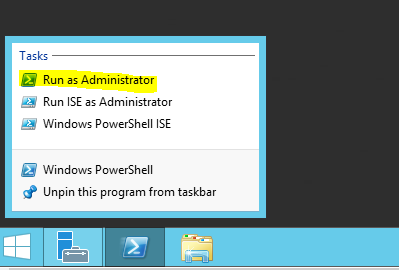
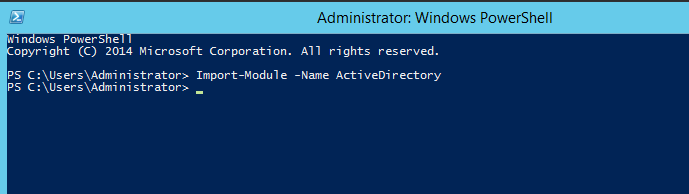
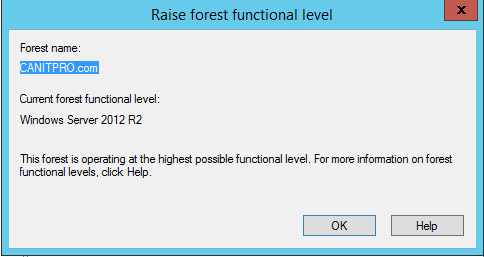
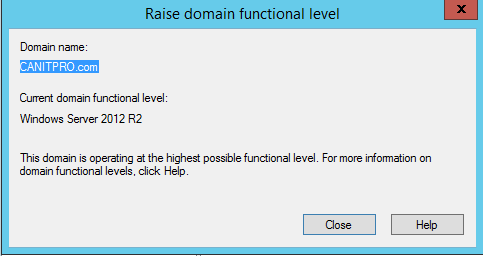
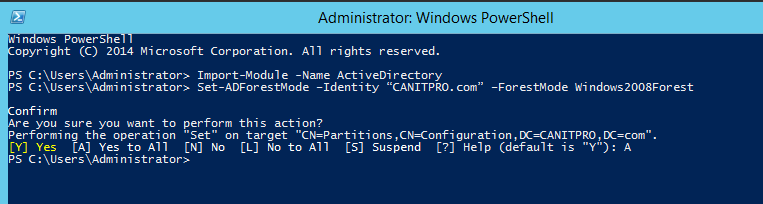

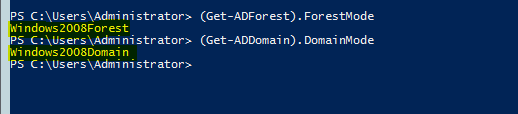


Thank you so much, it works …… 😀
Hello,
Have you ever tried this? Are you sure it is supported?
Our FFL and DFL are right now in 2012 R2 and I’m checking to raise them to 2016 but I’m affraid having issues with legacy apps.
Have you tried this downgrade on a 2016 FFL/DFL going back to 2012 R2?
Thank you in advance for your feedback.