Dynamic Host Configuration Protocol (DHCP) server in organization may require backup and restore dhcp database in event of hardware failure, software failure, migration or in fault configuration change. How many of you guys know that Microsoft automatically backup your dhcp database? Sounds strange right? but yes system automatically backup the DHCP server config. In this post let’s see how we can adjust the default parameters of this automatic backup process.
In my demo I am using a server with windows server 2012 R2 in a domain. It do have DHCP server role installed and configure.
To start the process log in to server as Domain admin or Enterprise admin.
Then Server Manager > DHCP
Once mmc load, right click on the server node and click properties.
In the new window you can see it shows backup path as C:\Windows\system32\dhcp\backup. This is the default path. But we can change it to local folder or network share. Click on brows to select the new path. In my demo it is set to C:\DHCPBackup. Once path set click on ok.
System automatically backup the config in every 60 minutes time. But we also can change this schedule as per our requirement.
To do that we need to do some registry key edit. To open the registry mmc, go to Run > regedit
Then go to path HKEY_LOCAL_MACHINE\SYSTEM\CurrentControlSet\Services\DHCPServer\Parameters
In there you will be able to see a key called BackupInterval.
To edit the value double click on it, and then once open select, decimal value option.
As you can see default value is 60, to change it type the value you needs (the value represent the number of minutes) and press ok. In my demo I am going to set for 10 minutes.
Once done we can check the folder path we set to confirm the backup it’s made.
If you have any questions feel free to contact me on rebeladm@live.com

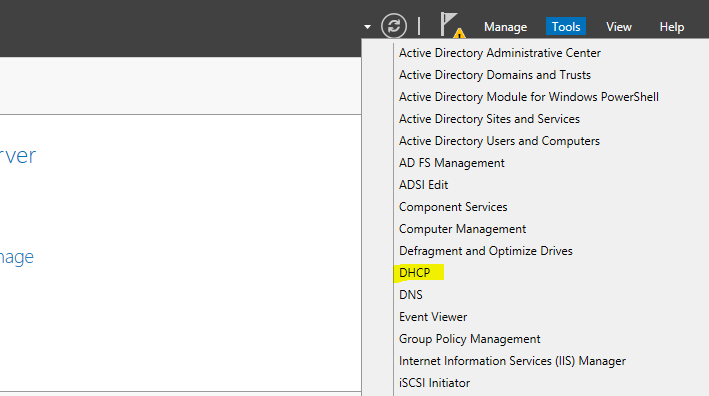

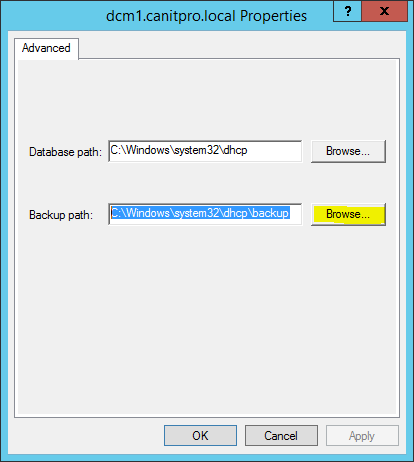
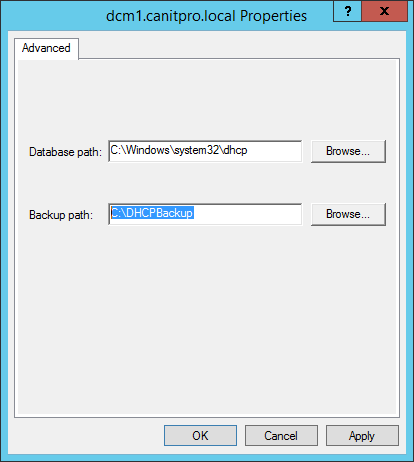
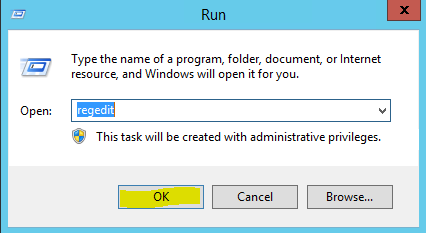
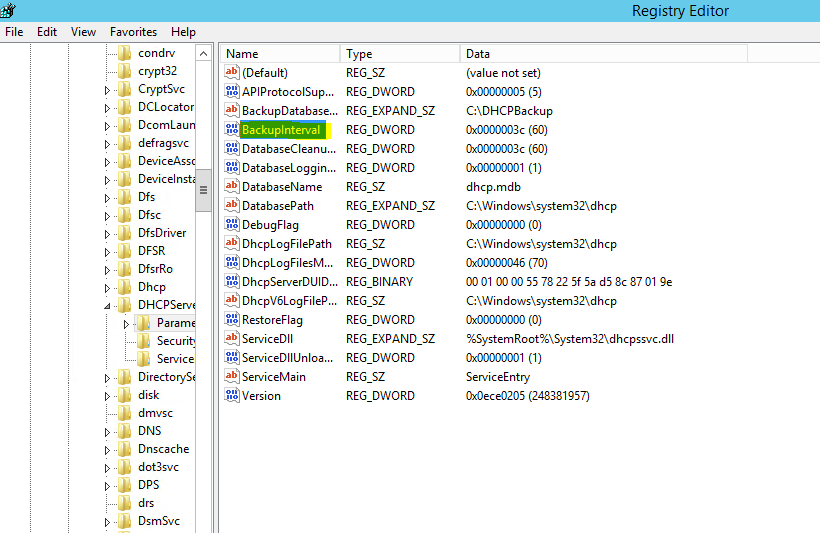
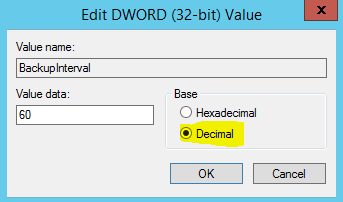
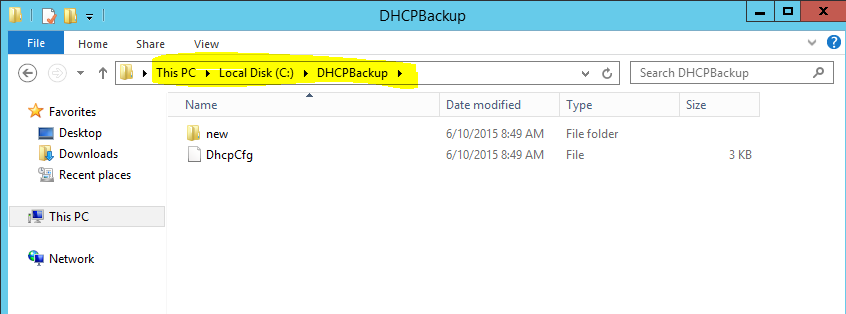


I want to save backup on shared path(file server or jump server) for number of DHCP servers. How to do it automatically.
Depend on your schedule, You can run powershell (Copy-Item) script to copy file from local backup location to shared folder.